Get Started
When you have been invited to Raffle, you will receive an email from Raffle Support that contains instructions on how to set up your account.
Sign up
- Click SET UP YOUR ACCOUNT
- Enter full name
- Enter password and confirm
- Click JOIN
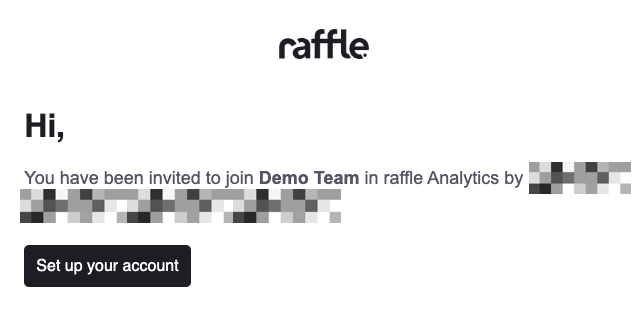
Raffle Email Invite
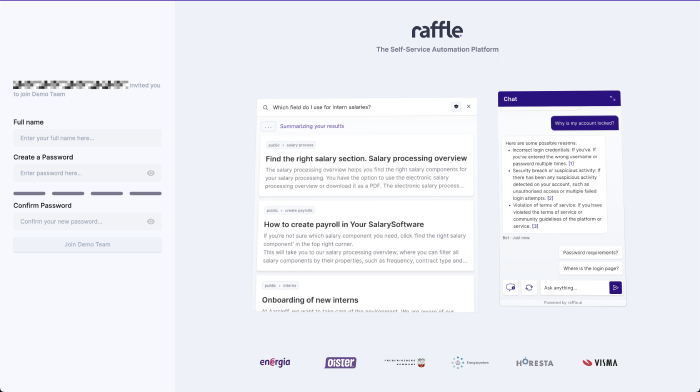
Raffle Account Setup
Log in
Go to the Raffle product website and sign in with the credentials you have set up during account creation.
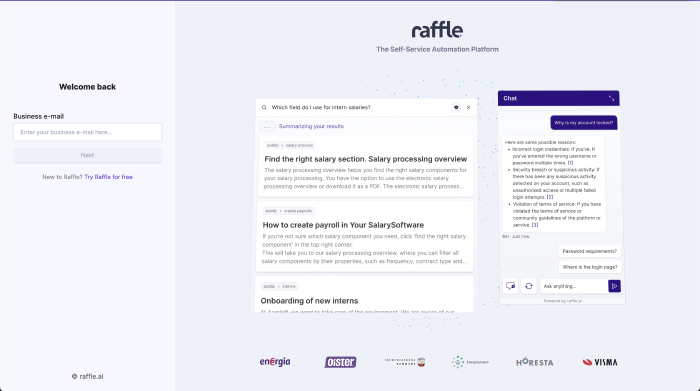
Set Login Username
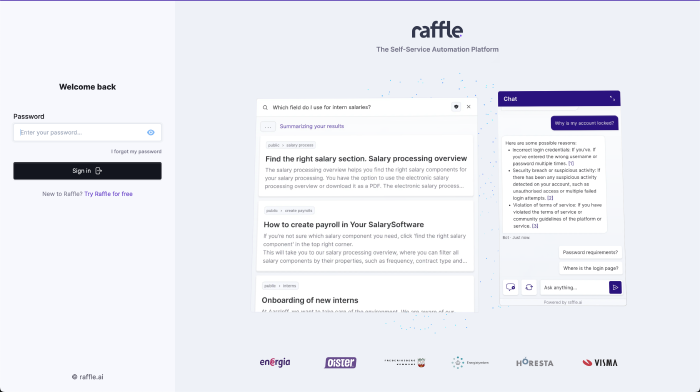
Set Login Password
Log out
Go to the account holder name tab at the bottom left corner of the page and click LOGOUT.
Reset Password
In case of forgotten password, click on the I FORGOT MY PASSWORD link below the password field to reset the password. Proceed by following the instructions sent to your email.
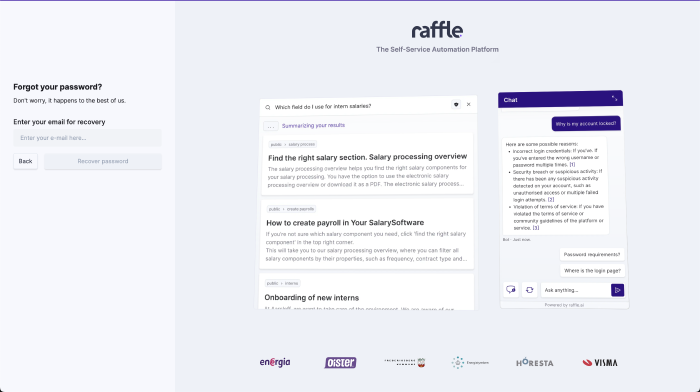
Reset Forgotten Password
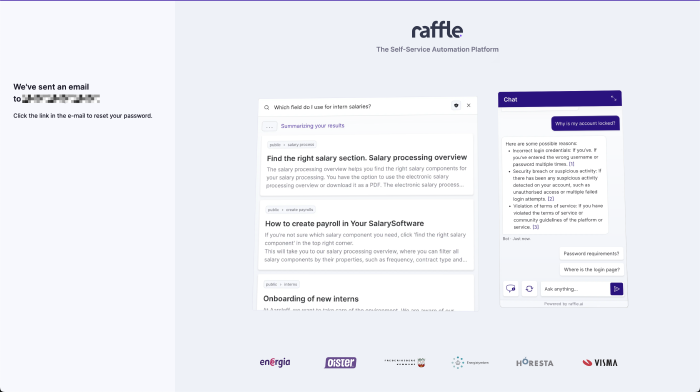
Reset Password Instructions
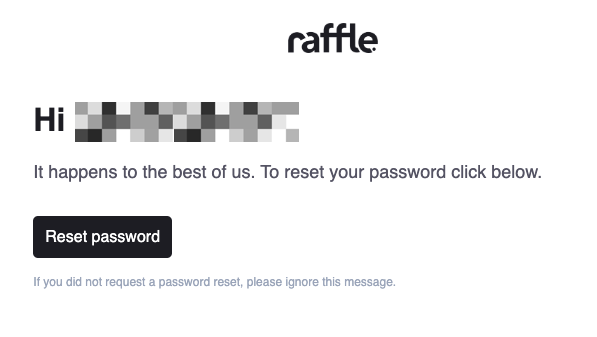
Password Email Confirmation
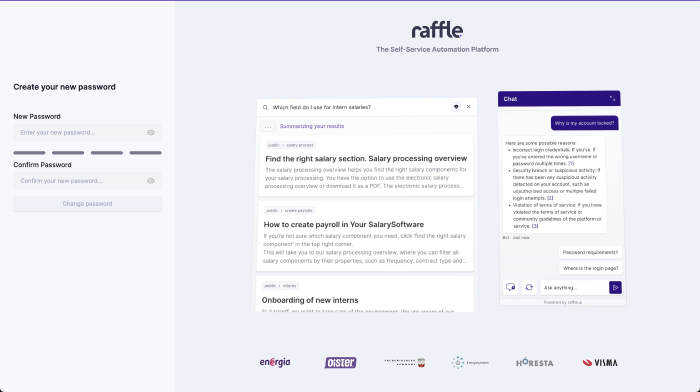
Set New Password
Raffle Trial
Try out Raffle Search for seven (days) using the Raffle Trial link.
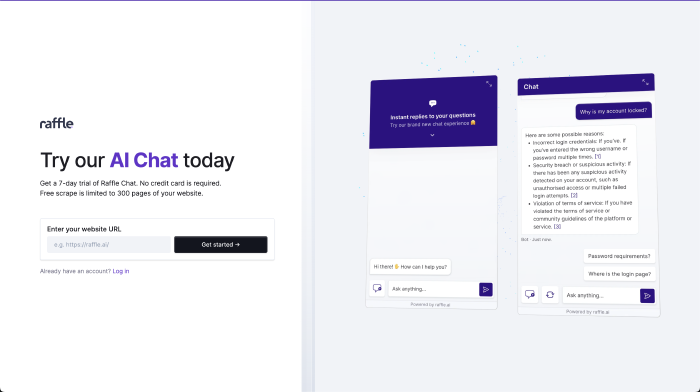
Raffle Trial Scrape
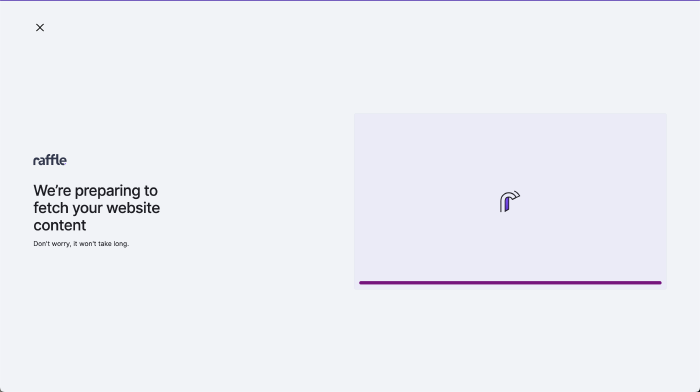
Website Check
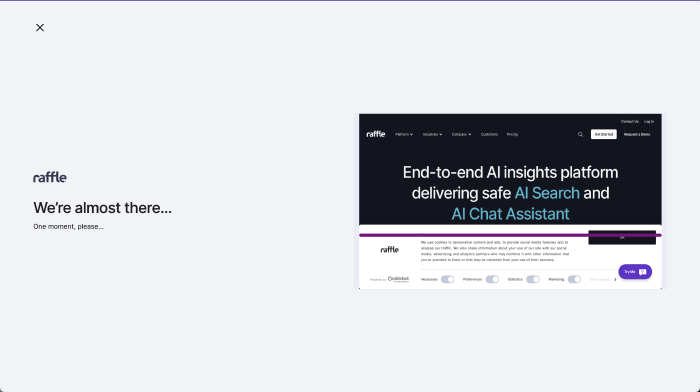
Scrape Preparation
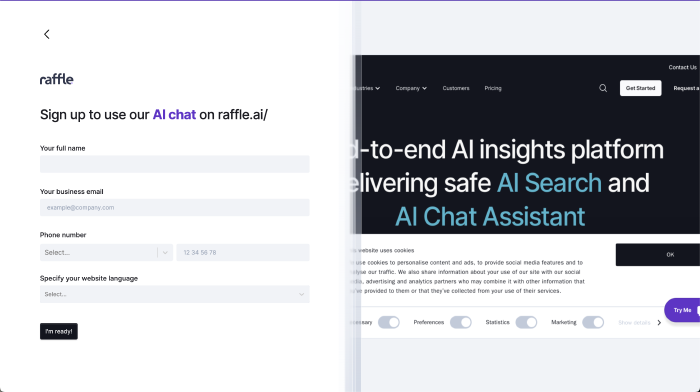
Create Raffle Account
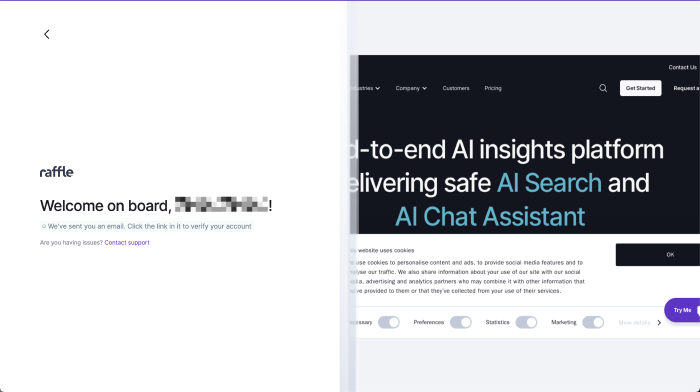
Raffle Trial Invite
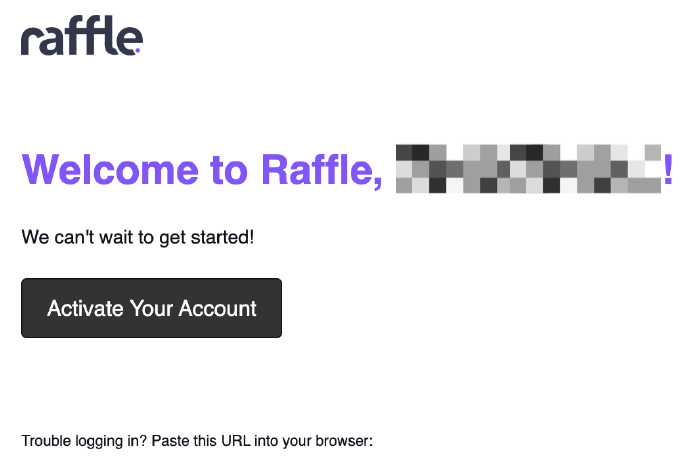
Activate Trial Account
Raffle Help
Find help information about Raffle i.e. uptime status, documentation and support.
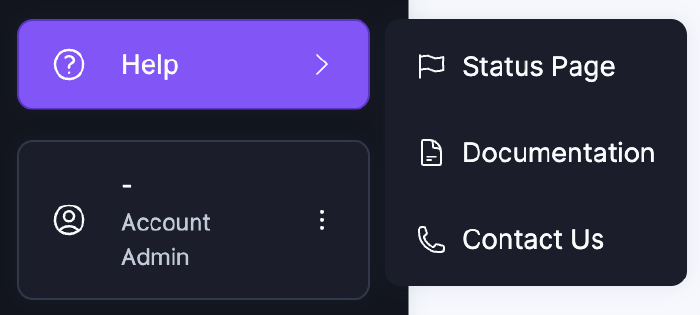
Raffle Help Options