Get Started
When you have been invited to Raffle, you will receive an email from Raffle Support that contains instructions on how to set up your account.
Setup your Raffle Trial
You can try out Raffle Search for seven days through the Raffle Trial. Our trial allows you to set up the search on a URL of your choice, on a limited number of pages. You will get the option to test search and chat, change the colors of the widget, add your logo and more.
- Insert the URL of the website you would like to try Raffle on.
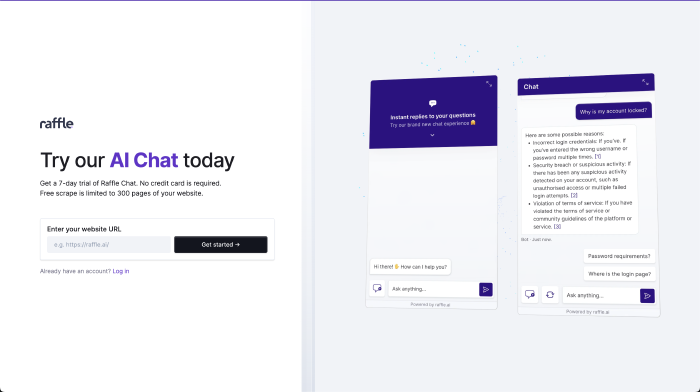
Raffle Trial Scrape
- Our engine will scan it to ensure we can scrape it to retrieve the pages needed for a search. This takes a few seconds.
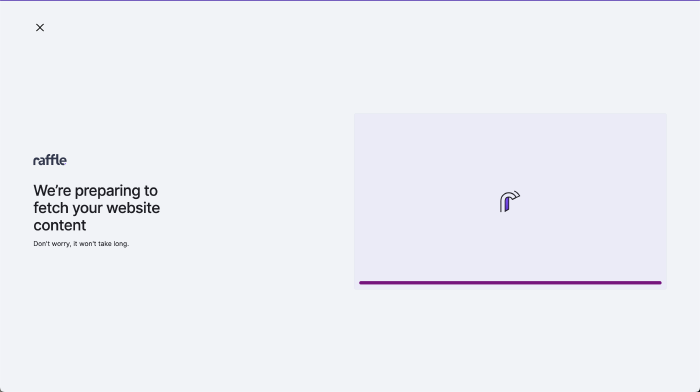
Website Check
- Once it’s done scanning, you will be shown a form where we ask you to provide your details in order to create an account. It includes your full name, your work email, phone number and language of the website.
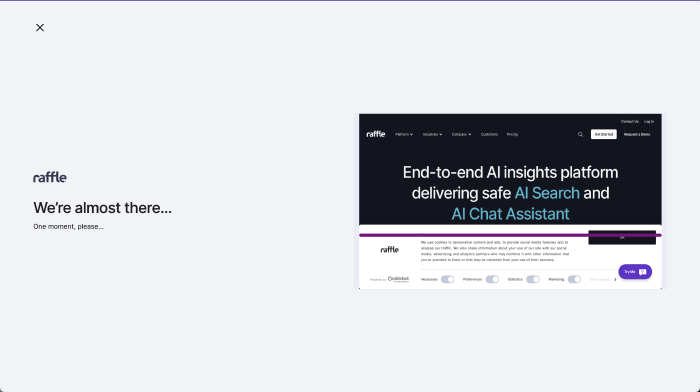
Scrape Preparation
- Once you have submitted the form, your account will be created and you will receive a welcome email in your inbox. You need to click on the link in your email in order to activate your account.
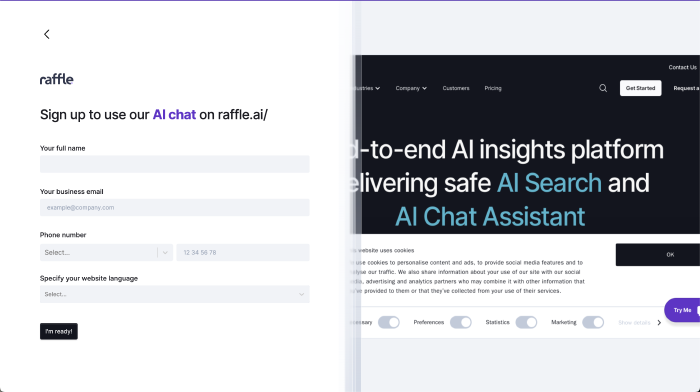
Create Raffle Account
- Open the email you have received from Raffle and click on “Activate Your Account”.
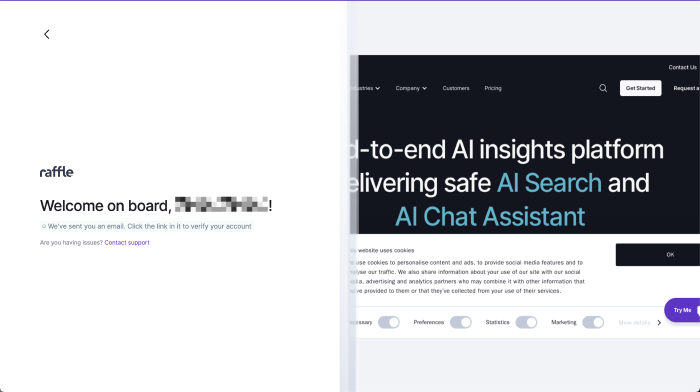
Raffle Trial Invite
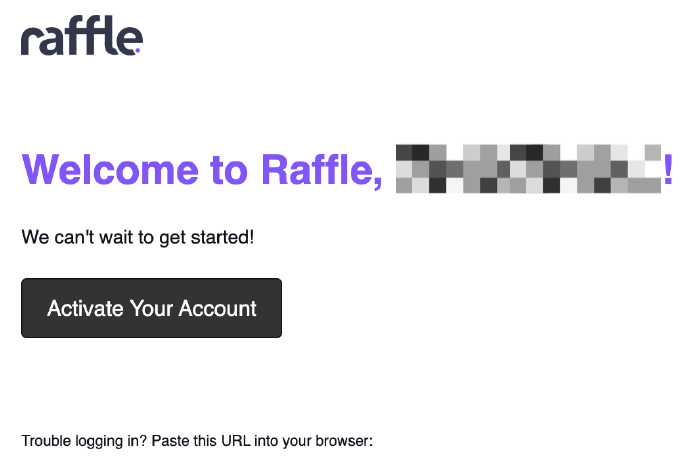
Activate Trial Account
- After that you will be taken to a screen where you will be asked to create a password. Once you create a password, you will get access to your account.
Signing up from email invite
If a colleague is already using Raffle and they have sent you an invite to join your team on the Raffle App, these are the steps you need to follow in order to set up an account.
- Open the email you have received from Raffle and click on “Set up your account”.
- Enter your full name
- Enter a password and confirm, then click “Join”.
- After that, you will be automatically logged into the Raffle App.
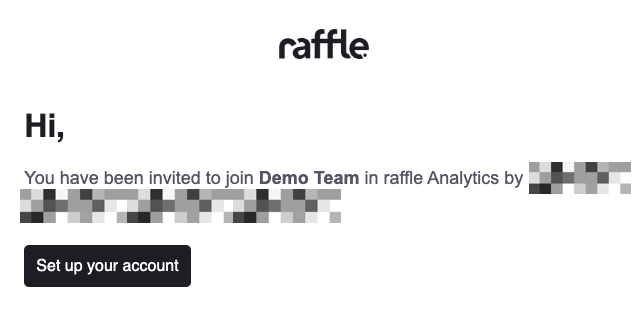
Raffle Email Invite
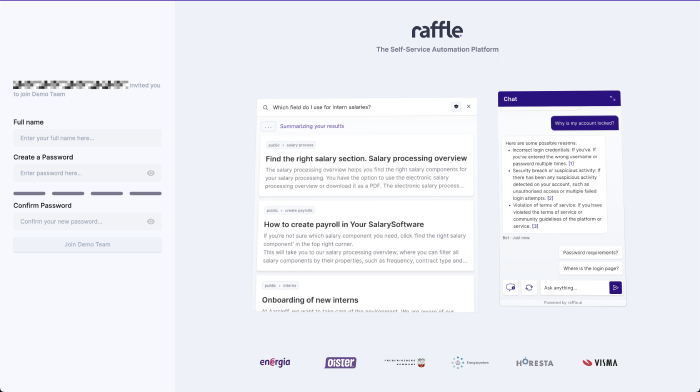
Raffle Account Setup
Log in
- Go to the Raffle App directly or click on “Log in” on the Raffle website.
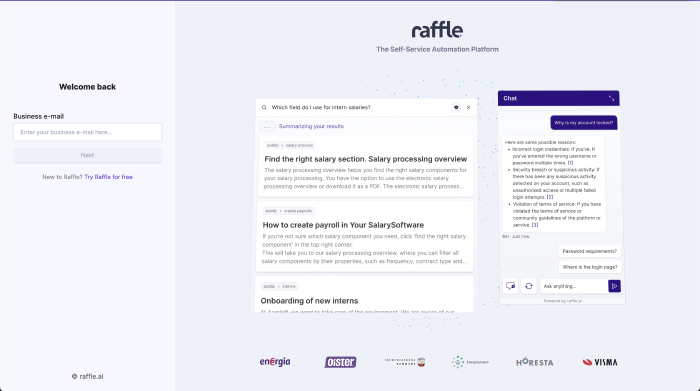
Set Login Username
- Enter your email and password which you have set up during account creation.
- You are logged in now!
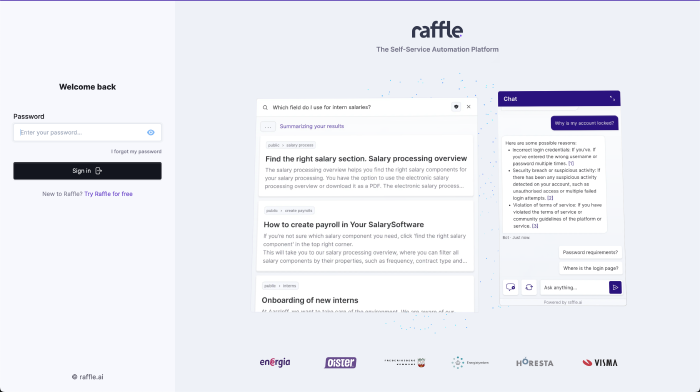
Set Login Password
Log out
Go to the account holder name tab at the bottom left corner of the page and click LOGOUT.
Reset Password
- If you are trying to log in and you have forgotten your password, click on the “I forgot my password” link below the password field to reset the password. Proceed by following the instructions sent to your email.
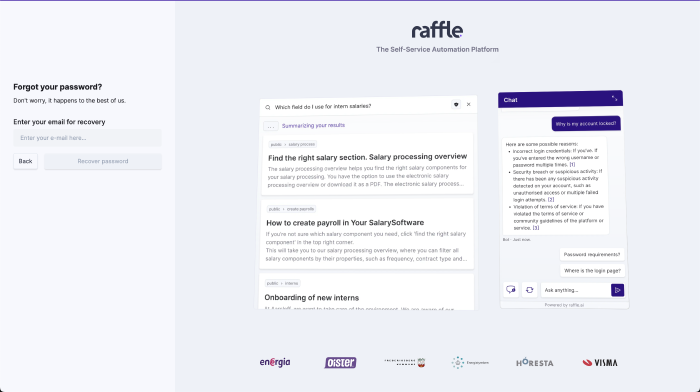
Reset Forgotten Password
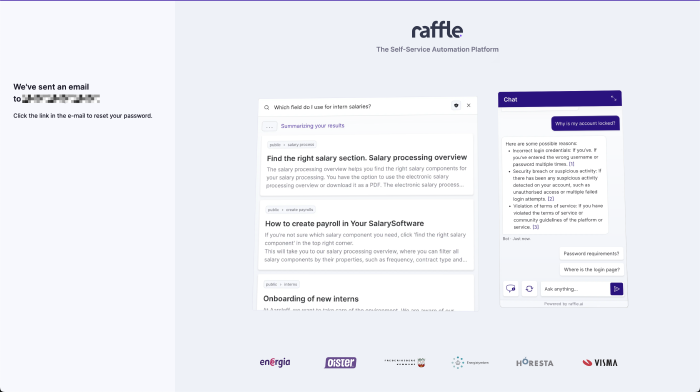
Reset Password Instructions
- Open the email sent to you by Raffle and click on “Reset password”.
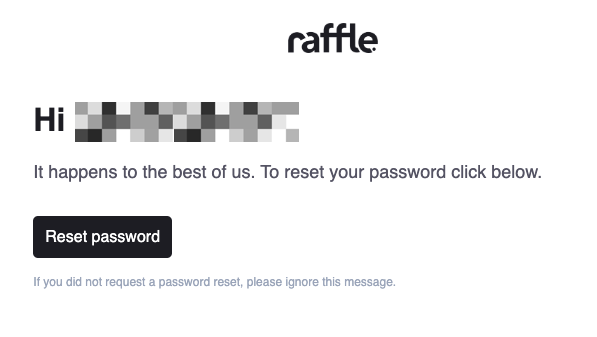
Password Email Confirmation
- This will take you to a screen where you will be able to set a new password. After setting the new password you will be asked to log into your account.
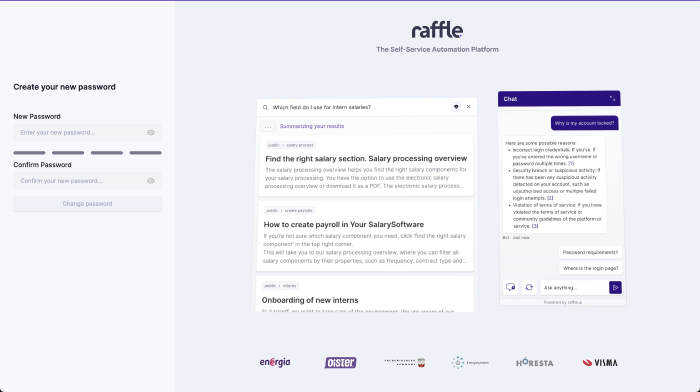
Set New Password
Raffle Help
Find help information about Raffle i.e. uptime status, documentation and support.
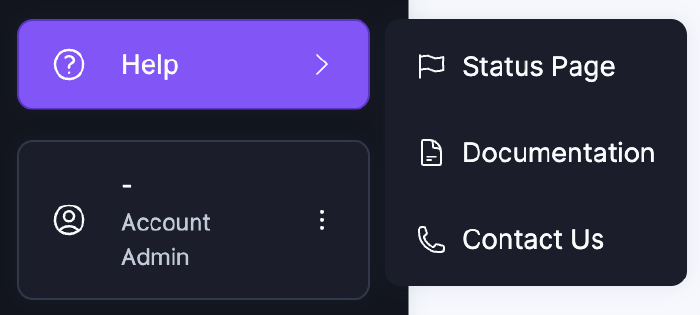
Raffle Help Options