Search
Raffle Search
For all Search UI. Toggle to enable the intelligent search feature of Raffle Search.
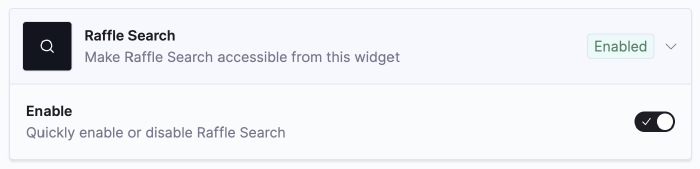
Raffle Search
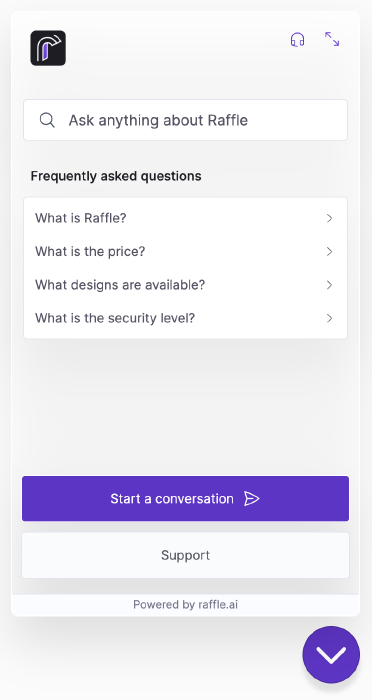
Raffle Search Preview
Autocomplete
For all Search UI except Chat. Search faster with auto suggestions as questions are typed in the search bar. The autocomplete displays a list of these suggestions based on questions previously searched for by users.

Search Autocomplete Function
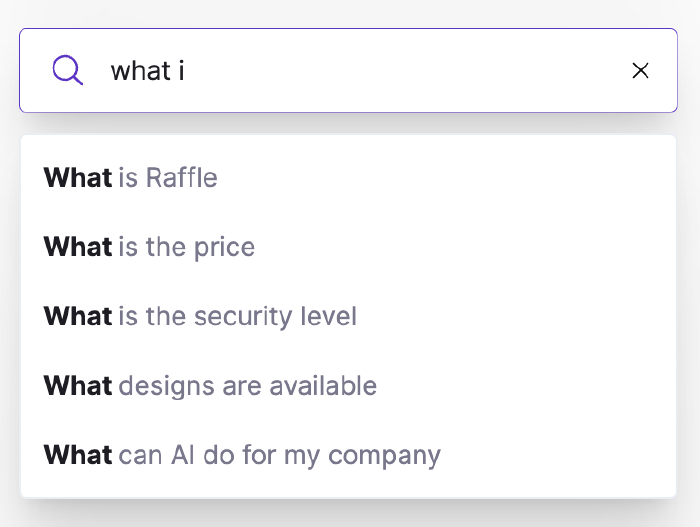
Autocomplete Preview
Breadcrumbs
For all Search UI except Chat. Toggle to display or hide breadcrumbs on either web or mobile implementation of Raffle Search.
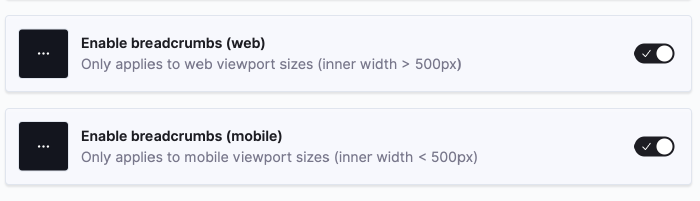
Breadcrumbs in Search Results
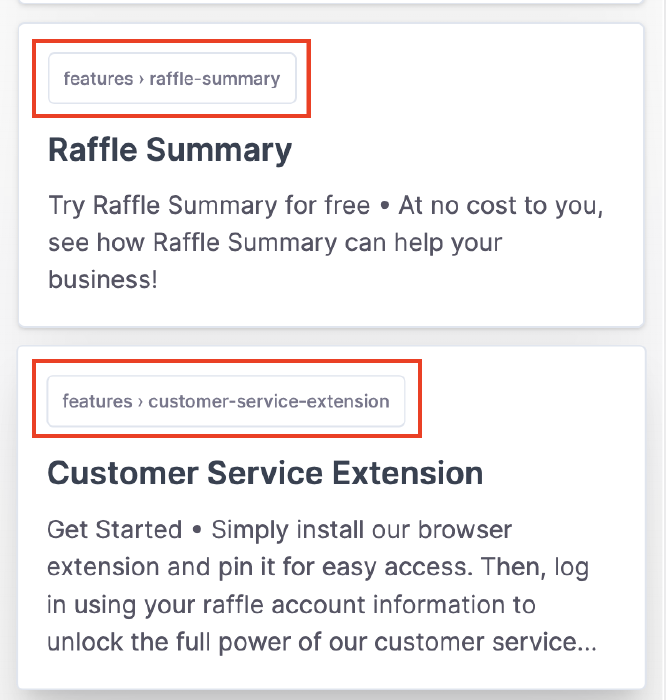
Breadcrumbs Preview
Custom Logo
For Launcher Search UI. Customize the logo displayed on the Search UI to preserve company branding. Images should be approximately 100px by 35px.
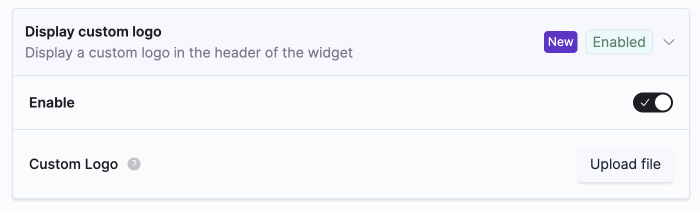
Custom Company Logo
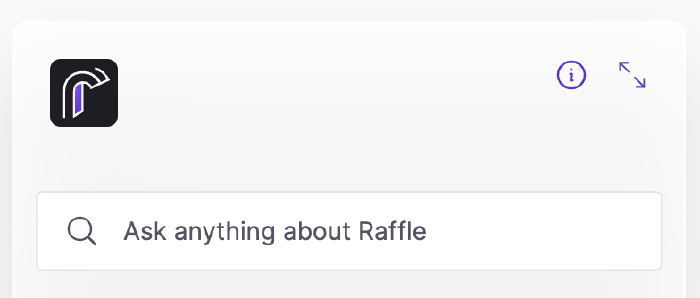
Company Logo Preview
Input Placeholder
For all Search UI. Set the custom placeholder text for the search bar.

Custom Search Placeholder
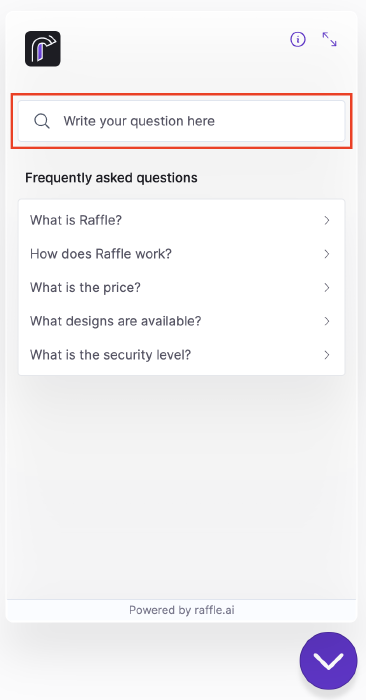
Search Placeholder Preview
Instant Answer Length
For all Search UI except Chat. Set the initial number of lines for Instant Answer snippets, with a minimum of 2 lines.
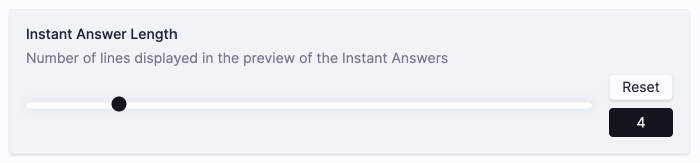
Set Instant Answer Length
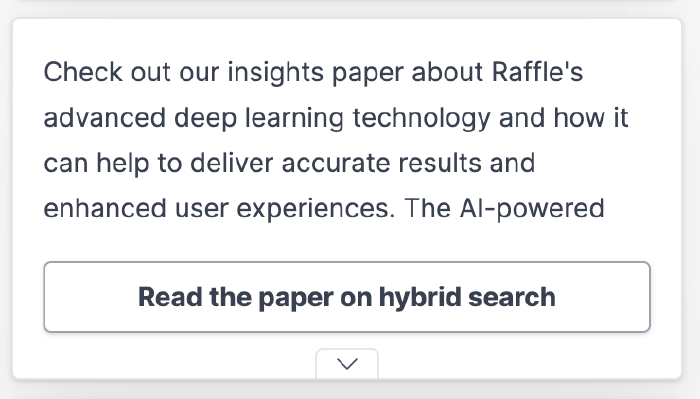
Instant Answer Preview
Open Links
For all Search UI. Toggle between opening links in the same or separate browser tab.

Open Links In Same or New Tab
Raffle Summary
For all Search UI except Chat. Toggle to enable the intelligent summary feature of Raffle Search.
Add-ons:
- Disable PDF in Results:
- Choose whether to include documents in the generated responses
- Limit Number of Results:
- Set the number of results to be used in the summary
- When generating the Raffle Summary, all search answers are taken into account and used as reference, but this can be limited to the top answers for a more concise response
- Default value is 5 answers, with a minimum of 1 and a maximum of 10
Note
The autogenerated Raffle Summary response cannot be manually changed. Refer to Models for more information.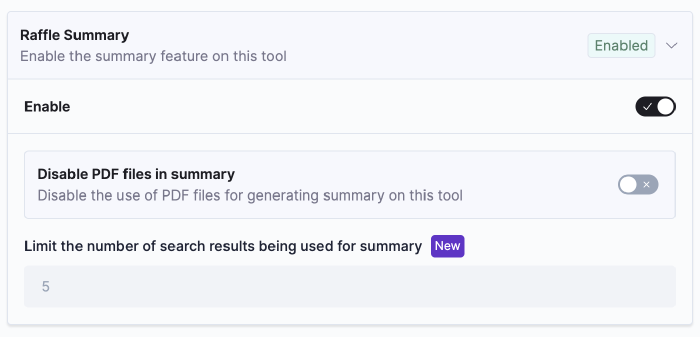
Raffle Summary
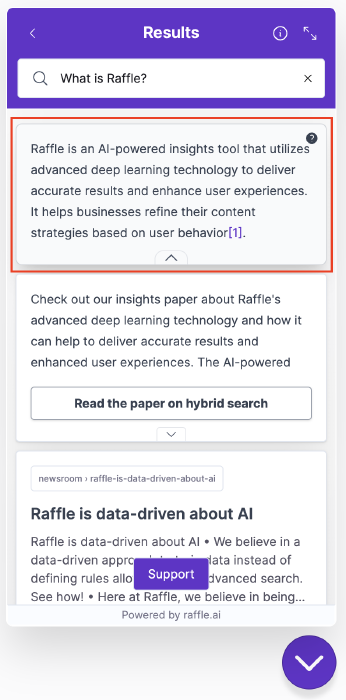
Raffle Summary Preview
Results Limit
For all Search UI. Set the number of returned answers for every search, with a default value of 10 for API and Public Search UIs and 25 for Private Search UIs. All have a minimum of 3 and maximum of 100 answers.

Search Results Limit
Search Popup Message
For all Search UI except Chat. Set the custom message instead of the default GDPR text below the search bar.
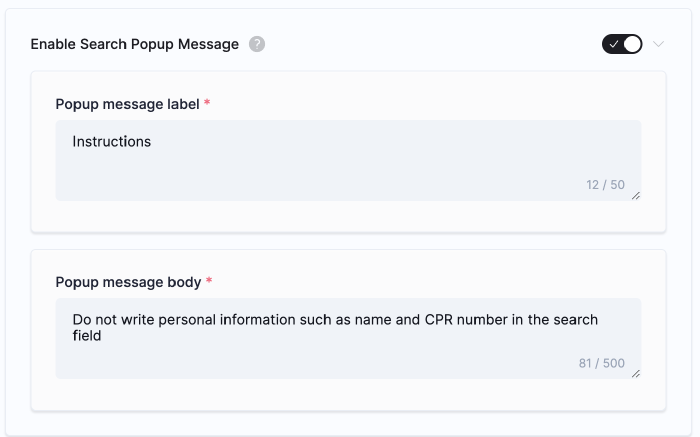
Custom Popup Message
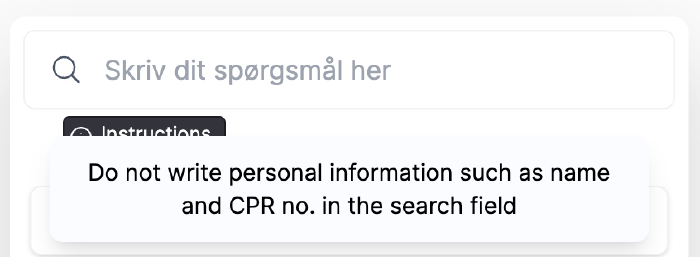
Popup Message Preview
Text Highlighting
For all Search UI except Chat. Jump to and highlight the selected text in an article from a Raffle Search answer snippet.

Text Fragment Highlighting

Text Highlighting Preview for Web Links

Text Highlighting Preview for PDF Links
Note
Raffle Search reads and scrapes text data and jumps to the selected section on a page, but it does not automatically unfold collapsible headings ("accordions") to reveal the target section within.Top Questions
For all Search UI except Chat. Set frequently asked questions or campaigns for quick searches. These questions are displayed as soon as Raffle Search is launched.
For URL linking, refer to Rules Engine or provide a list of answers and their target URLs to Raffle Support.
Steps
- Click EDIT
- Enter a search phrase
- Click the plus icon to add an entry
- Click the trash icon to delete an entry
- Click SUBMIT
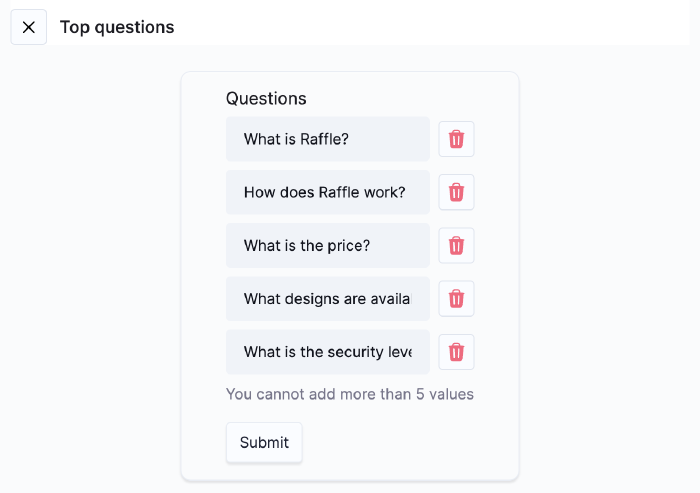
Set Top Questions
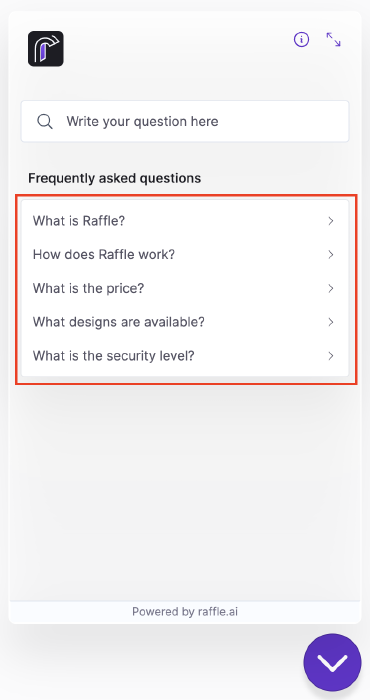
Top Questions Preview
Add-on:
- Empty State Title and Description
- Set the placeholder title and description that are displayed when no Top Questions have been set
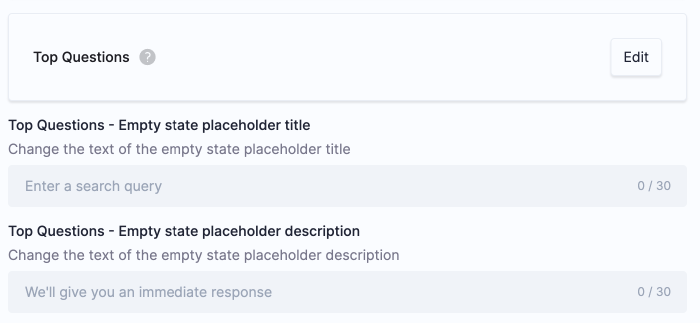
Set Top Question Placeholder
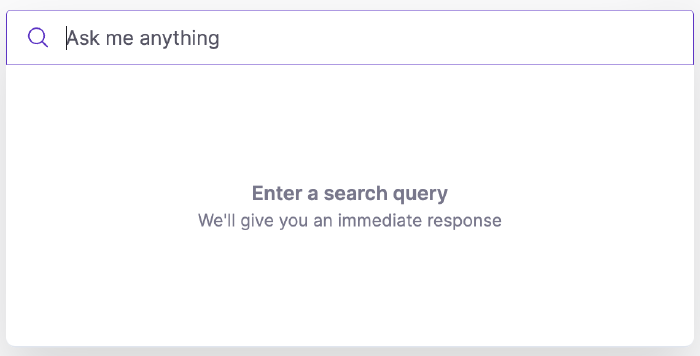
Top Question Placeholder Preview
Video Marker Matching
For all Search UI. Jump to a specific timestamp from the scraped video transcripts.

Video Marker Matching