Insights
The Insights dashboard displays an overview of how Raffle Search performs on your website, with statistics based on usage data collected from users. Read more about Raffle Insights and about security and compliance .
Note
Search data are processed as soon as the Search UI has been implemented on your platform. But keep in mind that sufficient time and traffic are needed in order to view relevant data on the Insights dashboard. After at least two weeks of going live with Raffle Search, your Key Account Manager will reach out to call for a meeting in order to discuss the performance of Raffle Search and give you a walkthrough of the dashboard.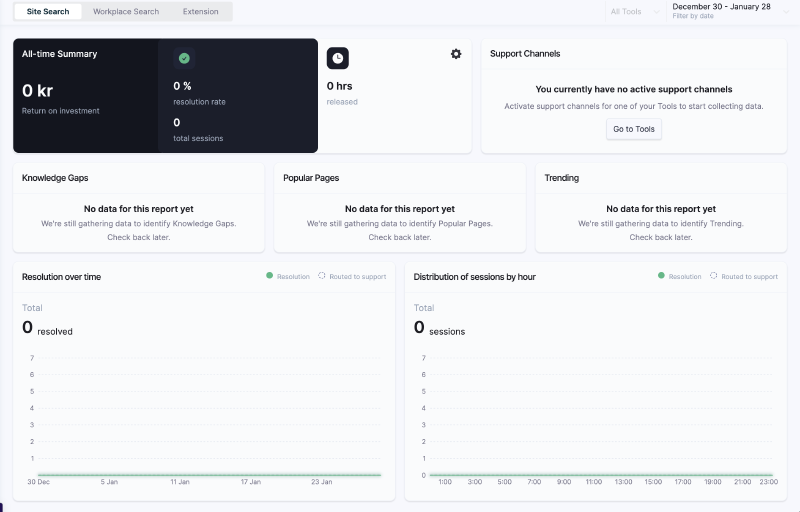
Raffle Insights Dashboard
Site Search
The Site Search dashboard displays an overview of usage data collected from public sources (e.g. company website).
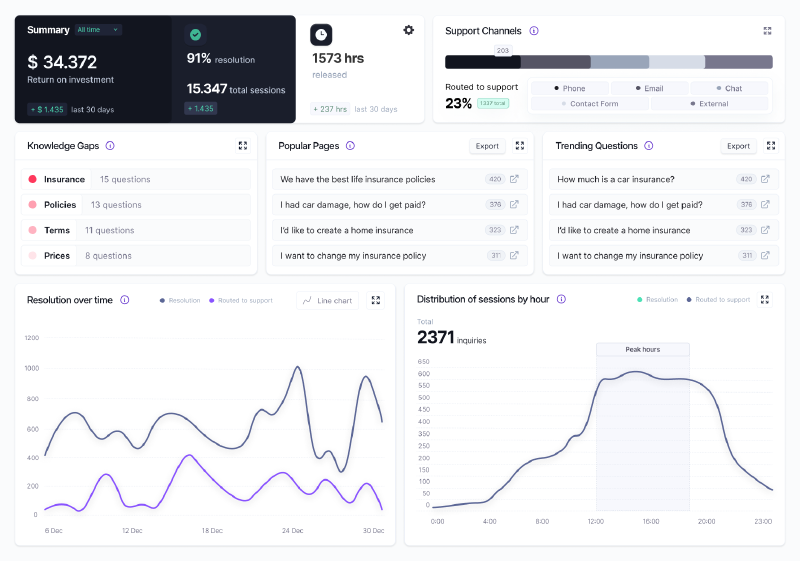
Site Search Insights
Workplace Search
The Workplace dashboard displays an overview of usage data collected from private sources (e.g. internal knowledge base in an organization).
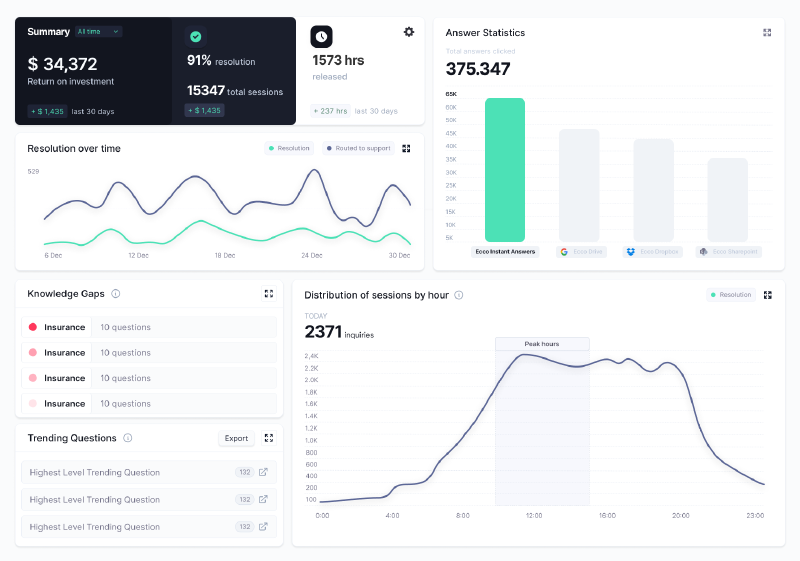
Workplace Search Insights
Filters
By default, the data displayed is from ALL Search UIs for the last 30 days. Change this by applying any of the following filters:
- Date: Select a predefined time period or a specify a date range by selecting the start and end dates, and clicking APPLY.
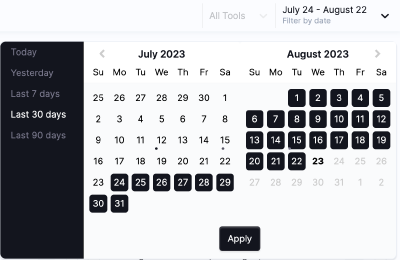
Date Filter
- Search UI: Select to view data from one or more Search UIs.
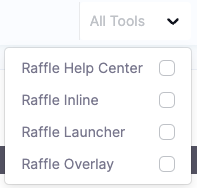
UI Filter
- Knowledge Base: Select to view data for a specific language. Contact Raffle Support to add new languages.
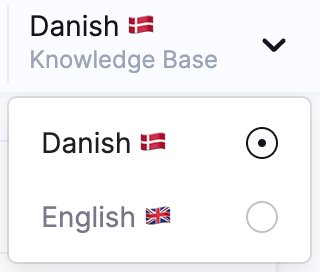
Language Filter
All-Time Summary
The All-time summary section displays the total aggregated data for the whole period when a Raffle Search UI has been live and active on a platform.
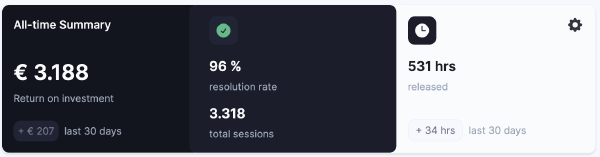
All-Time Summary
- Return on Investment: Return on Investment is the total amount saved by the customer when using Raffle Search. This is calculated by the company-specific average time to solve a case and average cost per inquiry.
Steps
- Click the gear icon on the top right corner of the All-Time Summary section
- Enter average time to resolve a case (in minutes)
- Enter average cost per inquiry
- Choose currency
- Click SAVE
-
Resolution Rate: Total Resolution Rate is the total percentage of how well Raffle performs in resolving search inquiries.
-
Total Sessions: Total Sessions is the total number of search sessions made with Raffle Search since being implemented on a platform.
Support Channels
The Support Channels section displays the percentage and breakdown of Customer Support option usages for users who asked questions and opted to contact Customer Service on the chance that they did not find what they were looking for.
These search sessions are considered unresolved, and are calculated based on the number of questions routed to support, divided by the total number of sessions for a specific period of time.
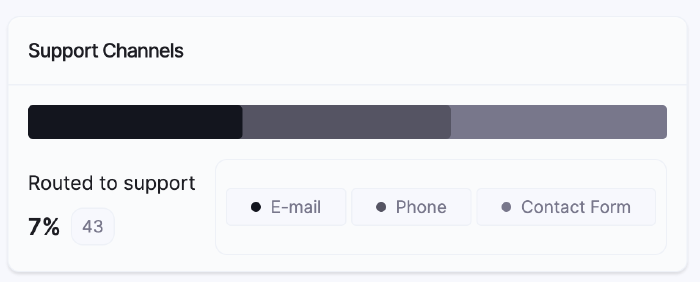
Support Channels
Resolution Over Time
Resolution over time displays the total number of sessions that have been resolved versus the number of sessions that were considered unresolved for a specific period of time.
-
Resolved Session: A search session is considered resolved if a user performs a search and decides to either click a result or leave the Search UI, with the assumption that the user found what they were looking for without requiring any further action.
-
Unresolved Session: A search session is considered NOT resolved if a user performs a search and then tries to contact Customer Service from the Search UI, with the assumption that they did not find what they were looking for and are now opting for further CS interaction.
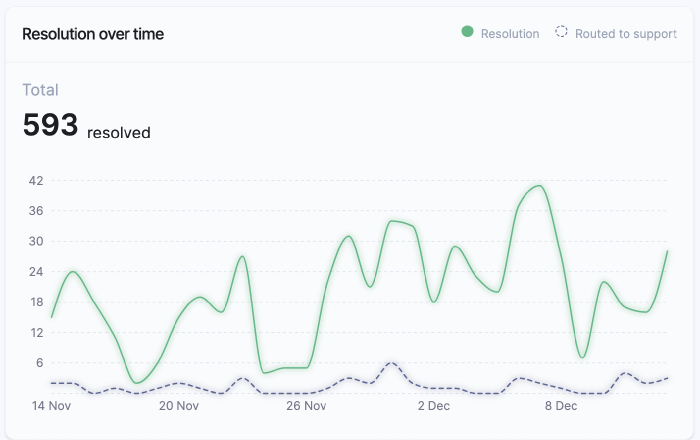
Resolutions Over Time
Distribution of Sessions
Distribution of sessions displays the average number of unique sessions for the selected period of time.
A session is a 10-minute window that captures and collects user actions such as searching, clicking on answers, contacting support, etc.
Each search session is started when a user starts interacting with the Search UI on a page and expires after 10 minutes. This limit is meant to capture searches that are likely related (e.g. refining a search after each try). This means that:
- If the same user performs another search after 10 minutes, even without leaving the site, this is then counted as another session
- If a user moves to another page, that is counted as a new session since the Search UI is newly loaded when launched
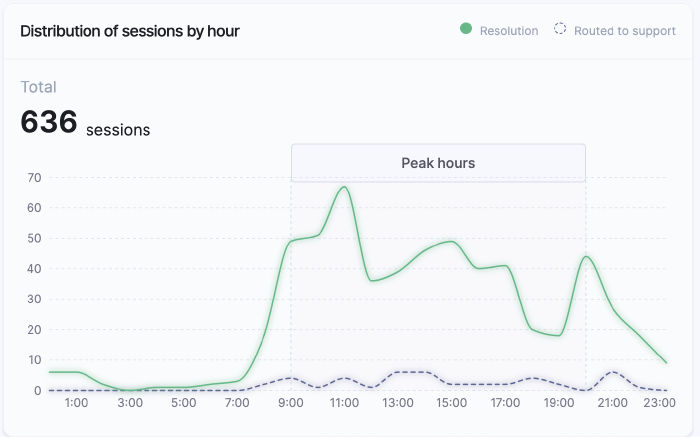
Distribution of Sessions
Trending Questions
The Trending Questions section lists questions that users have searched for using a Raffle Search UI. These questions are listed in groups (“clusters”) under the same topics.
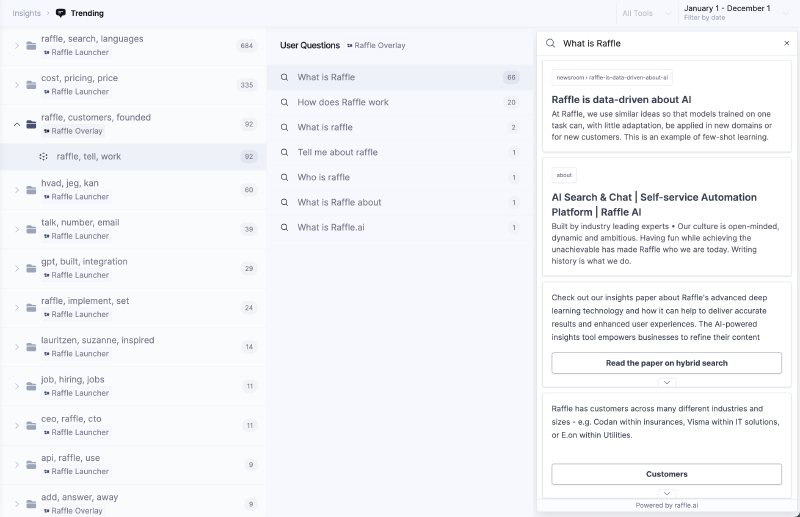
Trending Questions List
Question Clusters
User-asked questions are listed in Trending Question clusters, grouped according to relevance and ordered from most to least searched. The list is updated on a weekly basis.
View Questions
This list contains ALL questions that have been asked using a Search UI for a specific period of time. Questions are grouped and displayed as: clusters → subtopics → list of actual user queries
Steps
- Select filters for the Search UI, date range and knowledge base
- Click the expand icon to expand the list
On the far right panel, Raffle displays a list of search results that are shown to users when they search for the selected question. For search result adjustments, refer to Rules Engine.
Export Questions
The export function downloads a CSV copy of the Trending Questions list for a specific period of time.
Popular Pages
The Popular Pages section lists articles that are frequently clicked from Raffle searches. Entries are ordered from most clicked and viewed to least selected, and the list is updated on an hourly basis.
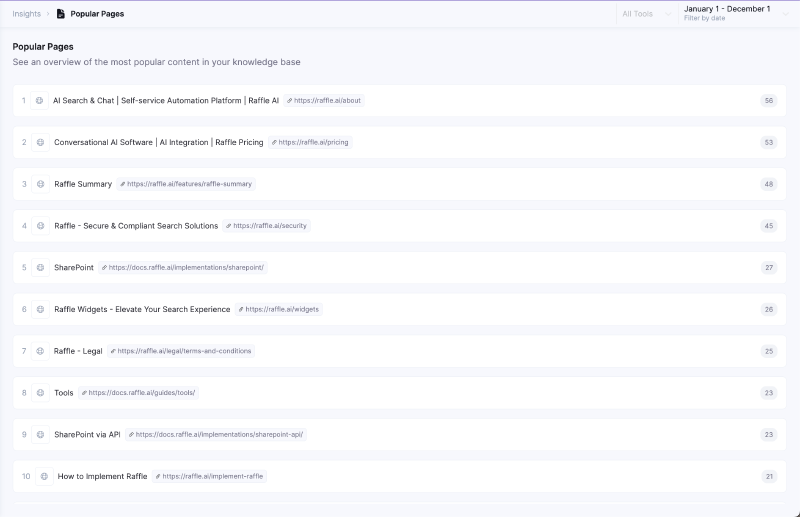
Popular Pages List
Content Gaps
The Content Gaps section lists ALL questions users have searched for that does not have available and related information on the website. Content gaps appear when the model is unsure of the answer-to-question relevancy, and they may therefore not have direct answers.
How are Knowledge Gaps determined:
In the background, the model calculates the average similarity between the cluster of questions and all the sections. The clusters resulting with the lowest similarity represent potentially missing information in the index, Content gap clusters can also appear as a result of available but dissimilar information.
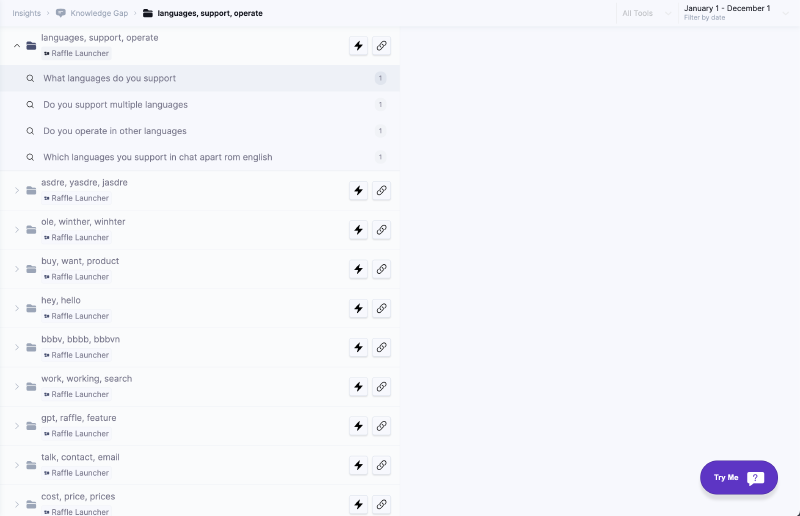
Knowledge Gaps List
Gap Clusters
Knowledge Gaps are questions grouped together in clusters of the same topics determined according to model sureness, which means that the more unsure the model is about the relevance of the answers to a user question, the higher a cluster is placed on the list. It takes at least 200 questions over time to generate knowledge gaps clusters. The list is updated on a weekly basis.
Resolve with Instant Answer
Create an Instant Answer to resolve a gap with no available information on the platform.
Steps
- Click the expand icon to expand the list
- Click the lighting bolt icon at the opposite end of the selected knowledge gap
- Select an existing Instant Answer or create a new one
- REQUIRED: add an answer to the right side of the panel
- OPTIONAL: add more questions to the left side of the panel
- Add as many search words or phrases as possible, relevant to the scraped content
- Add the title of the article as a question, for further boosting
- OPTIONAL: click BUTTON LINK to redirect users to a related article, either within or outside of the host website
- OPTIONAL: Toggle Support Channel Button to display the support button
- Click SAVE
Manage existing Instant Answers in Indexes > Instant Answer
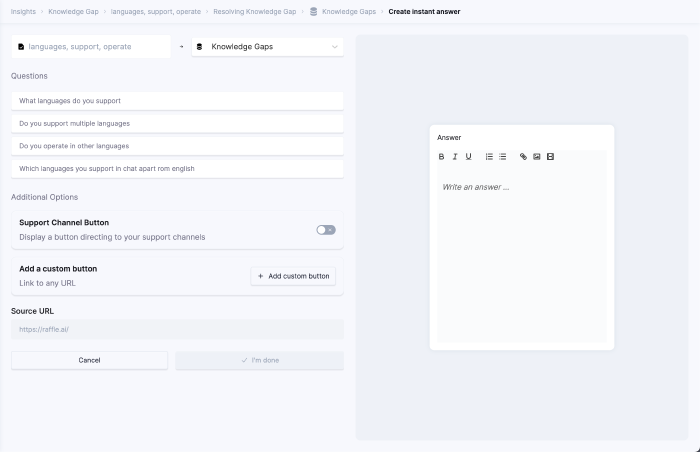
Resolve Gaps with Instant Answers
Resolve with Existing Answer
Link a gap to existing answers from scraped pages, instant answers, etc.
Steps
- Click the expand icon to expand the list
- Click the chain icon at the opposite end of the selected knowledge gap
- Verify the listed questions and add or delete as necessary (deleted knowledge gaps are removed from the list unless it has been searched for again)
- REQUIRED: On the right panel, search for an existing answer within the linked indexes
- Search for an answer using the whole or part of a title or URL
- REQUIRED: Click to select an answer, select as many as necessary
- A checkmark appears at the bottom right corner of a selected answer
- Click the answer again to remove selection
- OPTIONAL: Click the eye icon to view the contents of an answer
- OPTIONAL: Click SHOW ALL SELECTION to only display selected answers
- Click SAVE

Resolve Gaps with Existing Answers