Create a Widget
Create a widget
Based on your current Plan, you could have a limited amount of Search UIs that you can create. If you can’t add other, contact Raffle Support to add a new one.
To create a new widget, navigate to “Search UIs” and simply click on “Create new Search UI”.
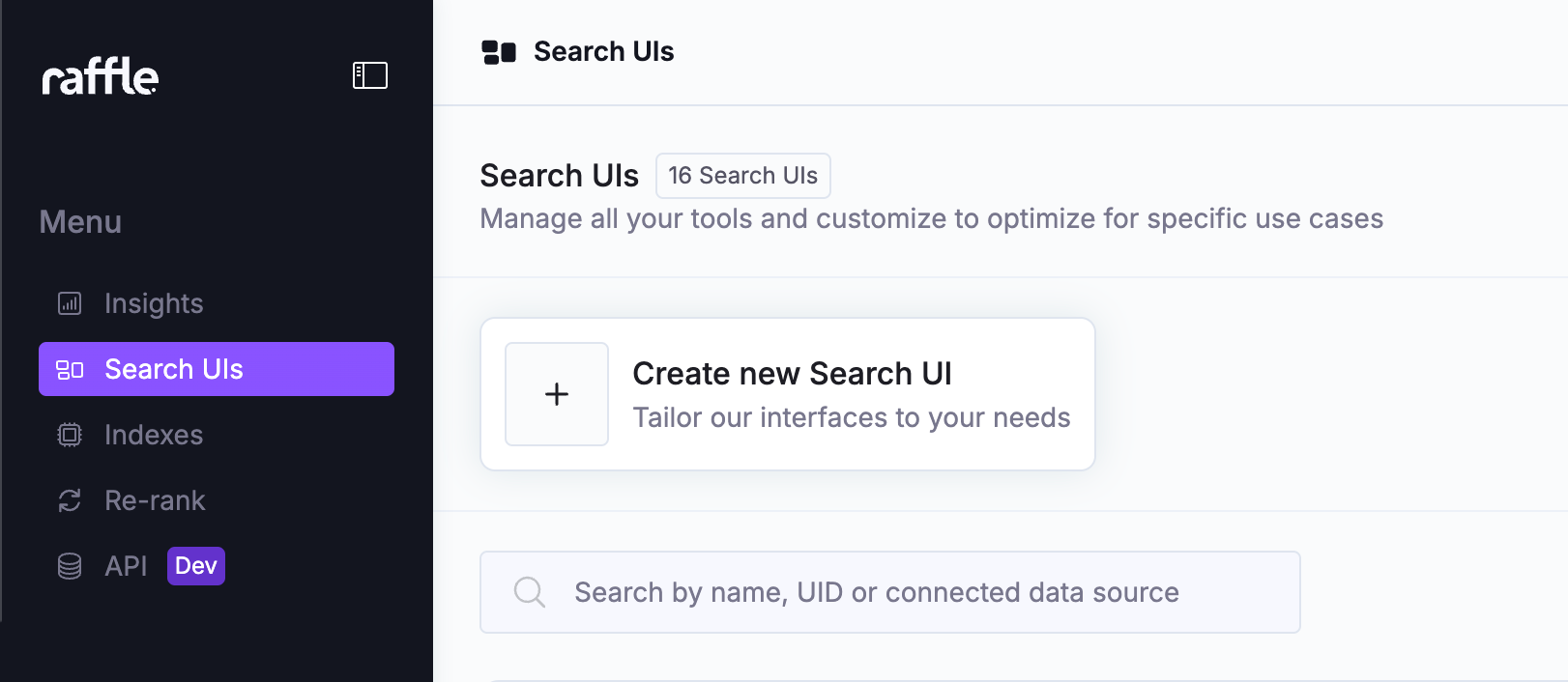
Click on "Create new Search UI"
Follow the setup wizard to create the widget:
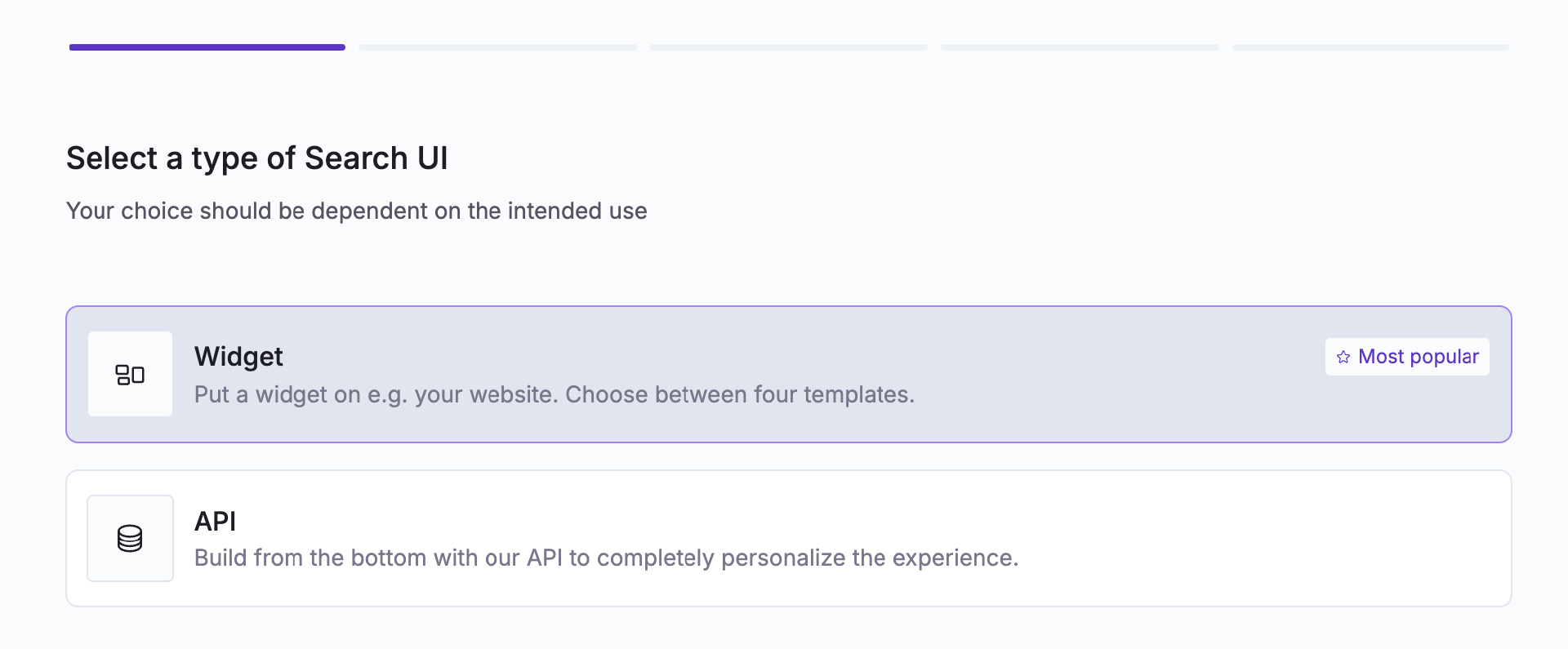
Choose between our widgets or build your one via API
A widget allows you to quickly set up Raffle on your content in few steps.
If you prefer to have complete control of your UI, check the API documentation.
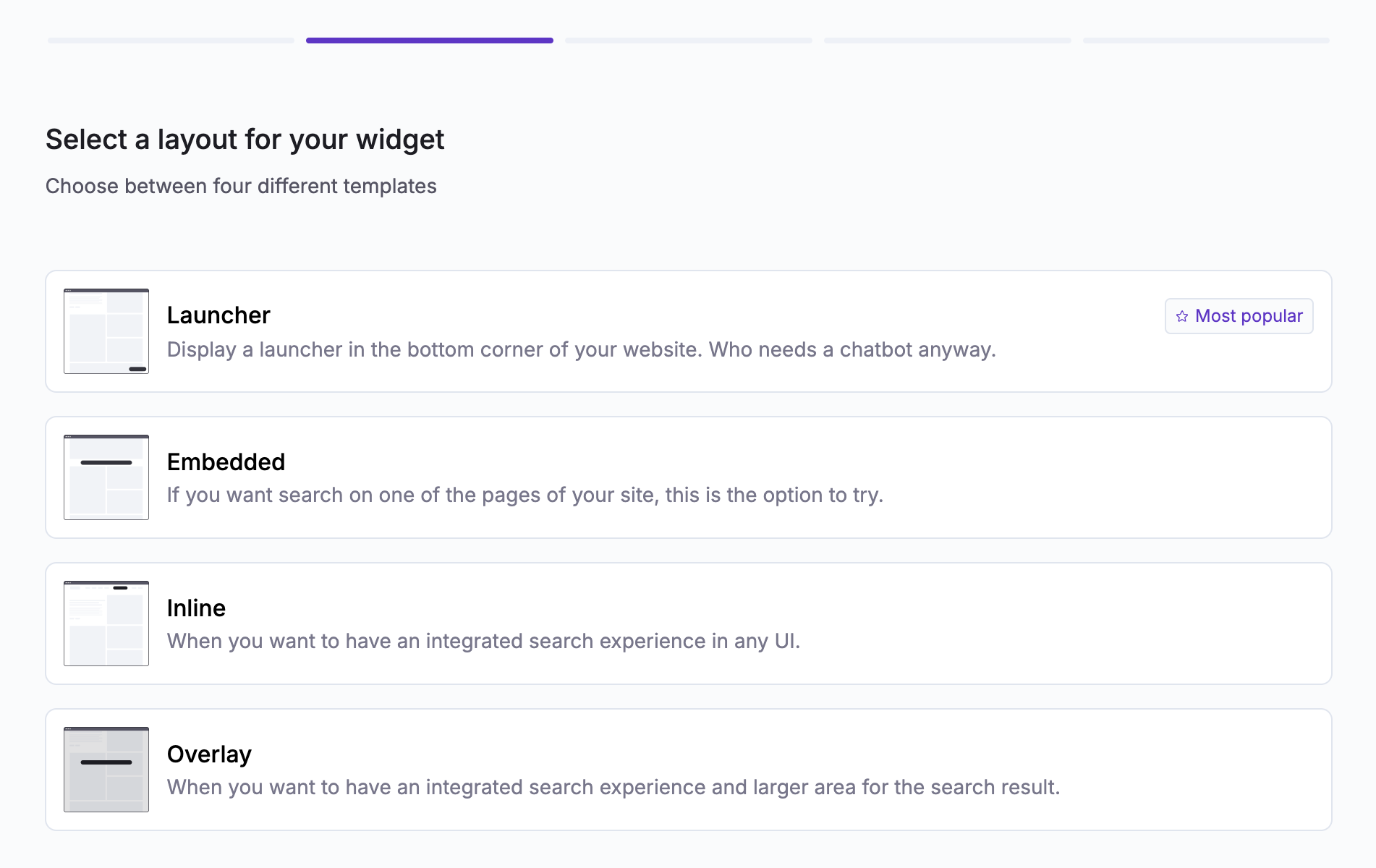
Select your favourite template and click on "Next"
Choose one of our different layouts based on your needs.
You can always change the layout of your widget after the widget creation.
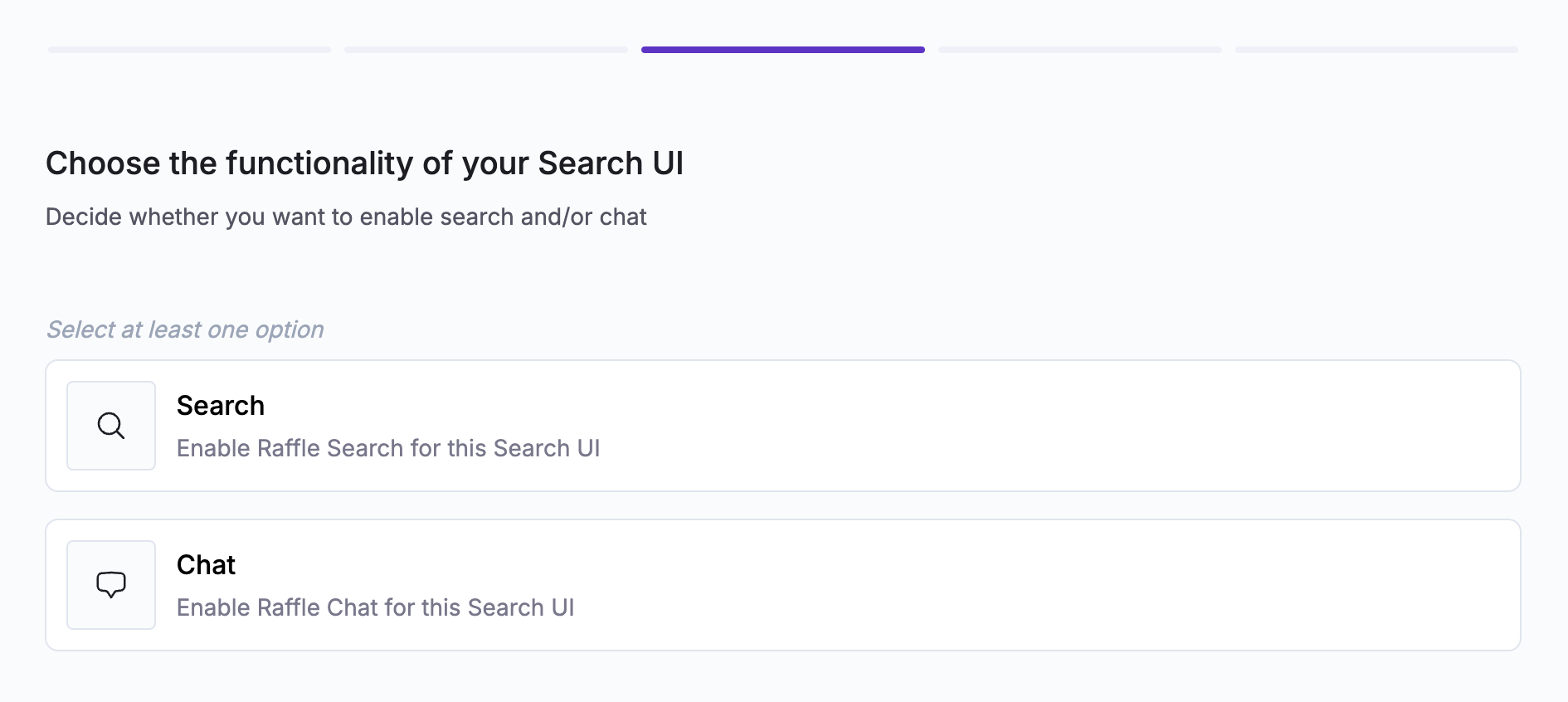
Select at least one option between AI Search and AI Chat
Based on your current plan, you can either choose AI Search or AI Chat or both options.
The widgets are designed to handle both the technologies at the same time.
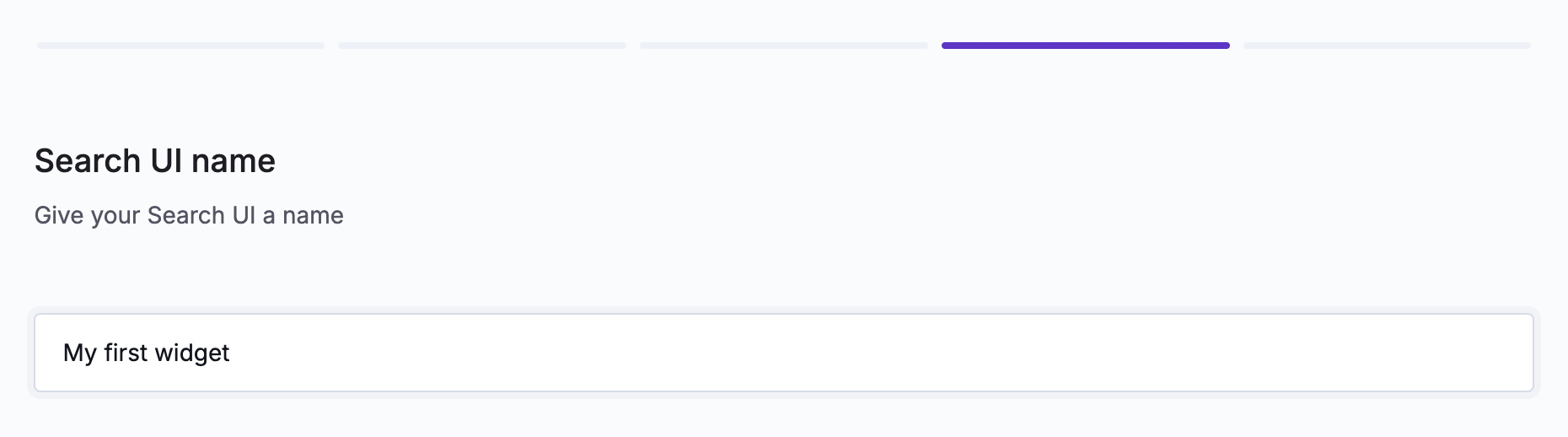
Assign a name to your widget
Choose a name for your widget and click on “Next”.
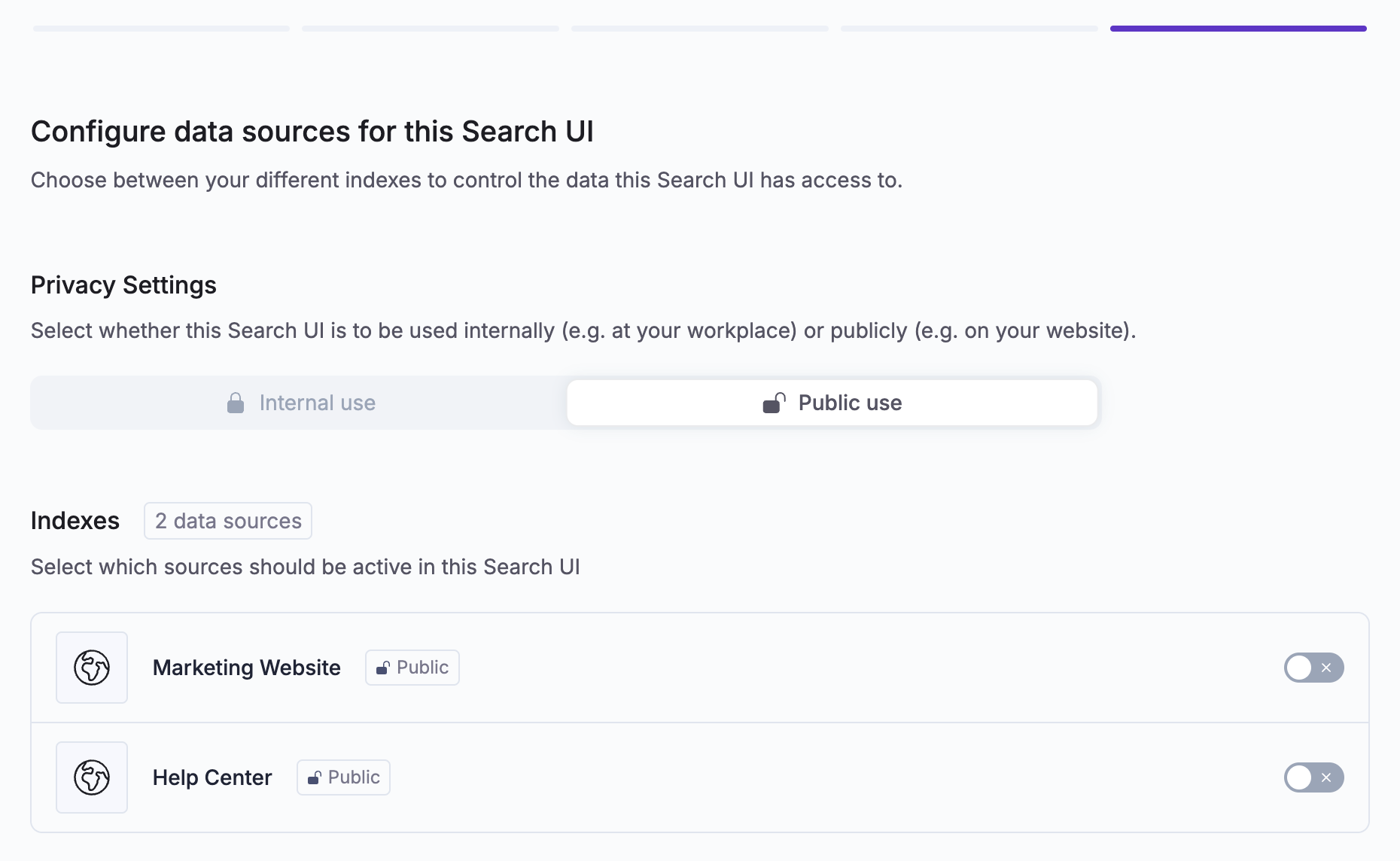
Connect the desired data sources
Choose what data sorce you want to connect to your widget.
Raffle differentiates Search UIs from indexes, allowing you to link information at will. You can decide to include all your pages in one, or to have dedicated Search UIs specialised on different data sources (e.g. two widgets focused on servicing one type of customer X and one type of customer Y, which are based on different documentation).
Read more about how to add and manage your data sources here.
Customise your widget
Now that your widget is created, you can customise the look and the features you want to include.
For a detailed guide to all the different settings that can be configured, visit the customise page.
Delete a widget
This button enables a Raffle user to delete a specific widget, together with ALL the data collected via this particular widget.
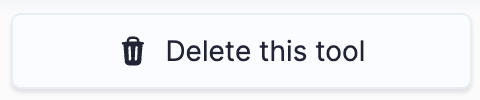
Raffle AI app, delete widget button
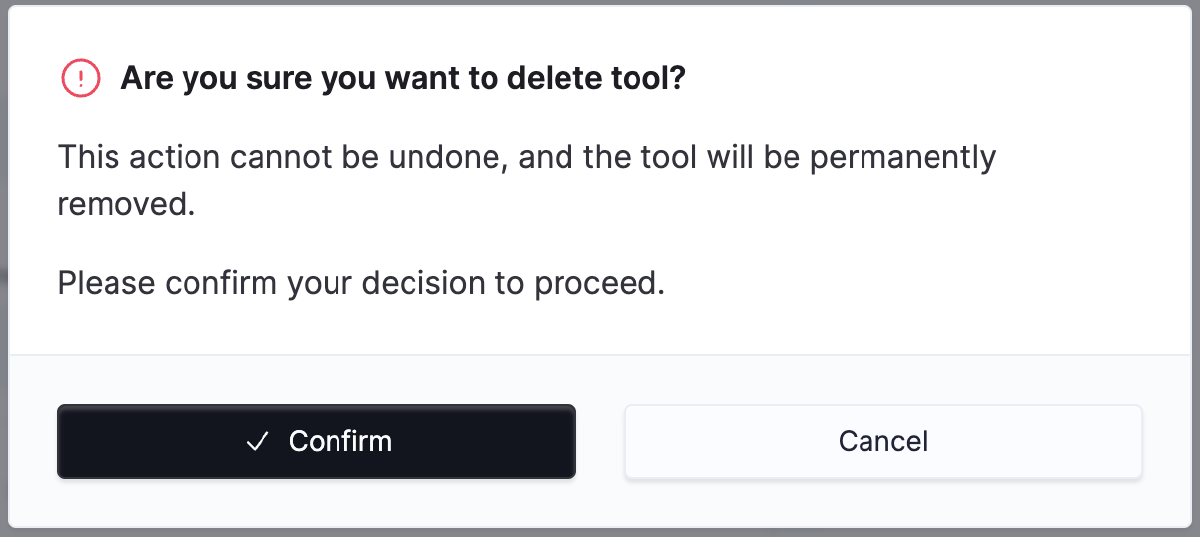
Raffle AI app, delete widget popup
Alternatively, use any of the following options:
- Update site code: contact your developers in order to remove the implemented Raffle Search script from the website
- Temporarily disable search: contact Raffle Support to temporarily disable Raffle Search instead of deleting the widget and its affiliated user data