Chat
Raffle Chat
Expand the dropdown and enable this option to use Raffle Chat.
Note
The autogenerated Raffle Chat responses cannot be manually changed. Refer to Models for more information.Widget Description
Set the description stating the purpose of the knowledge base in the selected widget.
Template:
company_name’s knowledge base contains information from the knowledge_base’s public_or_internal section regarding main_topic. It contains information about company_name, their services, policies and main_offering. company_name’s content spans across topics such as detailed_topic, detailed_topic, detailed_topic, detailed_topic and detailed_topic
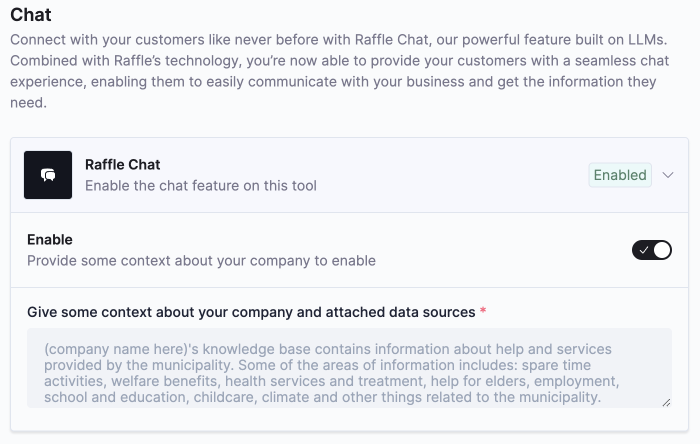
Raffle Chat
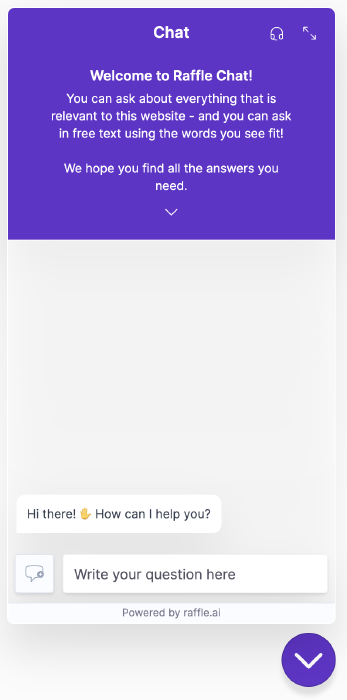
Raffle Chat (Start Page)
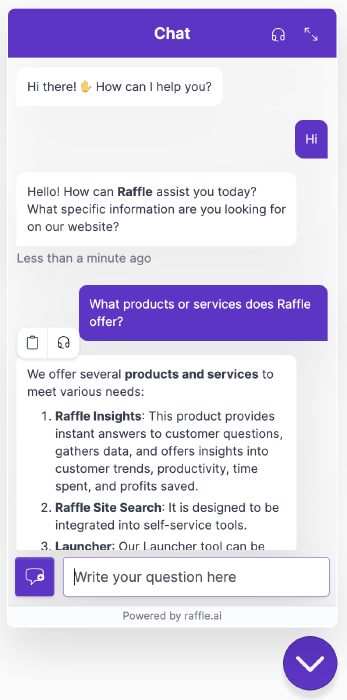
Raffle Chat Preview
Button Label
Set the text displayed on the chat button (maximum of 50 characters). Leave empty to display the chat icon.
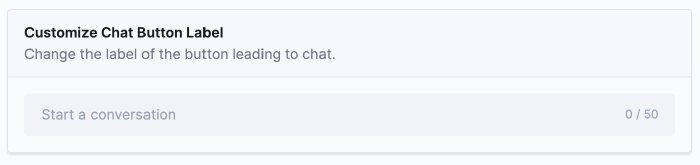
Custom Button Label
Header Title
Set the introductory title for the chat.
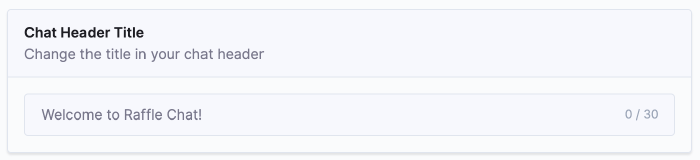
Custom Header Title
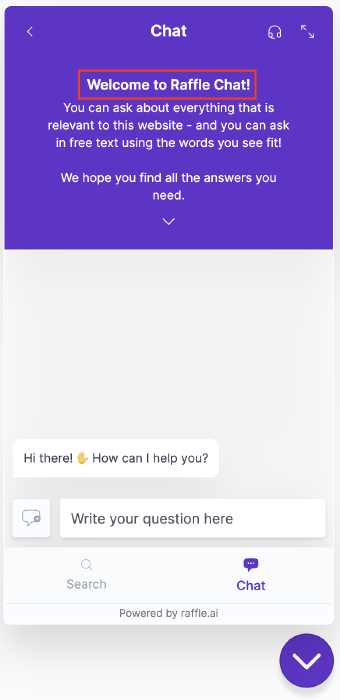
Header Title Preview
Header Text
Set the introductory text for the chat. Note that links will be shown as plain text. To use links, use Custom GDPR under the Support Settings instead.
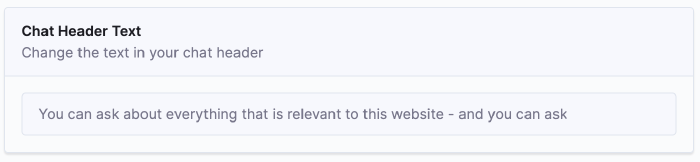
Custom Header Text
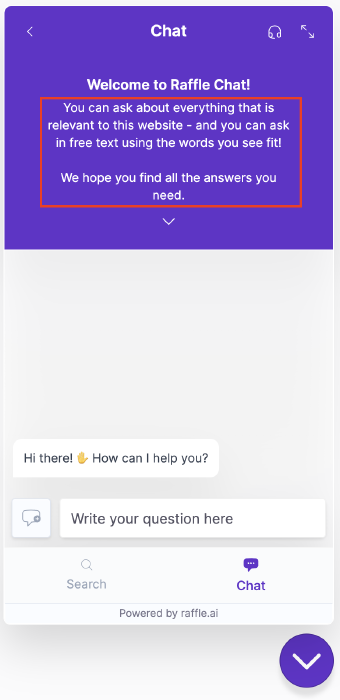
Header Text Preview
Input Placeholder
Set the placeholder text for the chat search bar.
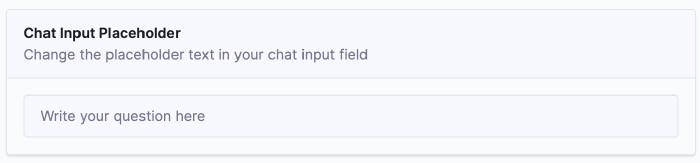
Custom Chat Placeholder
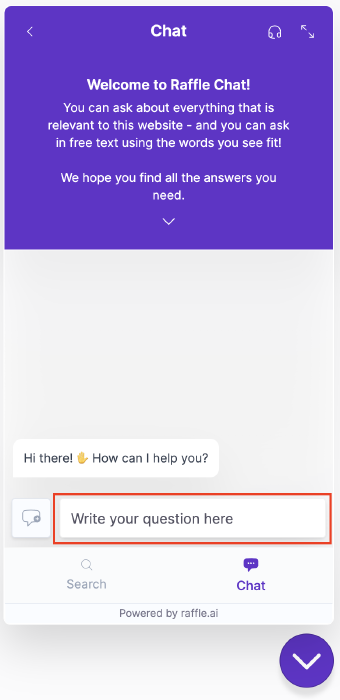
Chat Placeholder Preview
Results Limit
Set the number of results to be used as reference for answers in the chat. When generating responses, a search happens in the background, where the answers are used as basis for the autogenerated responses. The number of these answers that are taken into account can be limited for a more concise response. Default value is 5, with a minimum of 1 and a maximum of 10.
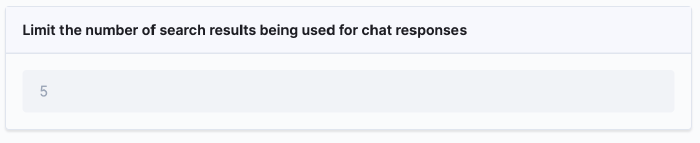
Chat Search Limit
Welcome Message
Set the initial message in the chat.
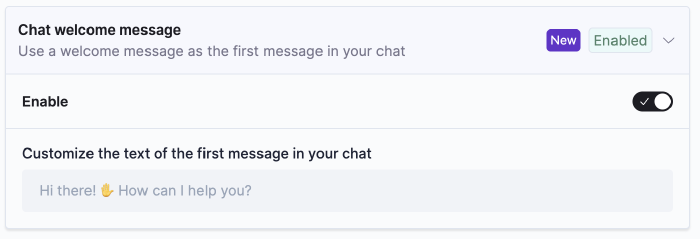
Custom Welcome Message
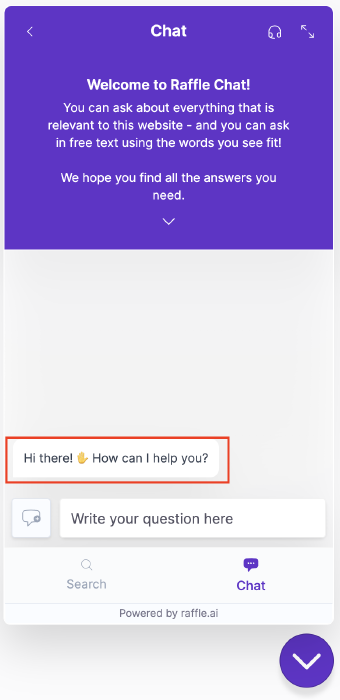
Welcome Message Preview
Answer References
The quote citations ["] refer to the sectioned answers used as references for the generated answer. Clicking on a citation leads to the referenced answer/page. For answer adjustments, refer to Rules Engine or provide a list of URLs to be used as answer references to Raffle Support.