Support
Support Settings
Customize the Customer Support channels available to users. Modifying field values on the left reflect real-time changes on the Live Preview on the right. Read more about Support Channels on our website.
Always Display
Toggle to always view the Contact Us button as soon as the widget is launched. By default, the Support button is hidden until a question has been searched for.

Always Display Support Button
Custom Text
Customize the texts displayed on the Customer Support button and page.
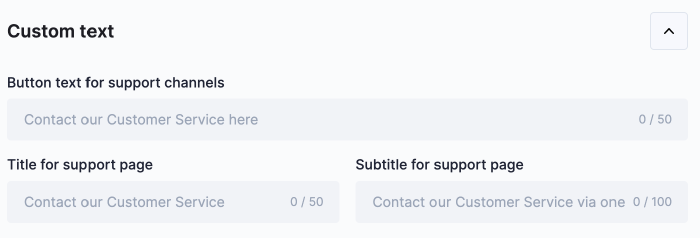
Custom Support Channel Text
Channels
Add, edit or remove Customer Support channels available to users. Enable a channel to edit its details (select the arrow to expand). Read more about Support Channels on our website.
Note
If only one channel is enabled, users are immediately redirected to that channel and displaying the list of contact options will be skipped. For example, if only contact form is enabled, users are simply redirected to the provided link as soon as the Contact Us button has been clicked.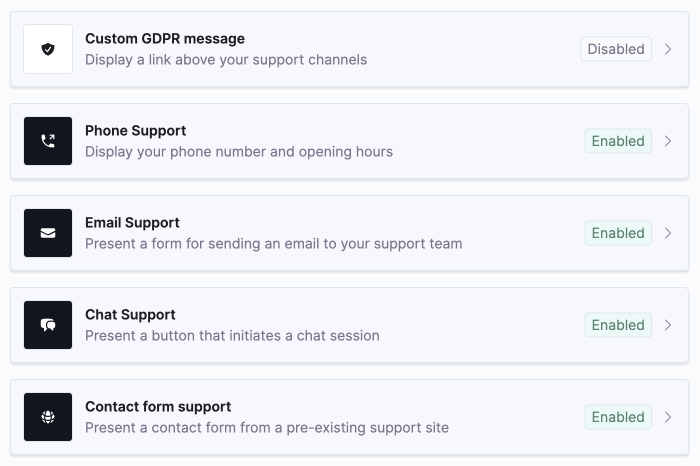
Available Support Channels
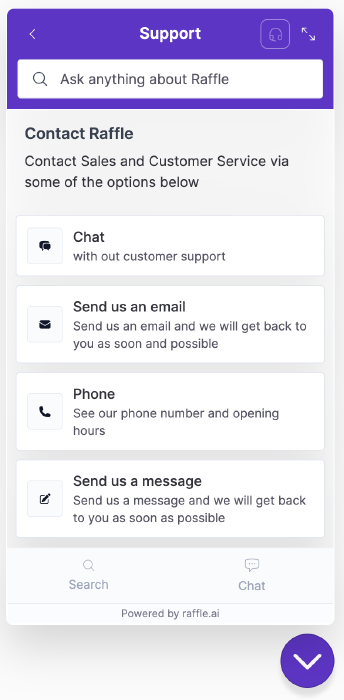
Support Channels Preview
Custom GDPR
Set the custom label and link to any page (e.g. GDPR section or booking page). This link appears below the Support Channel description. Note that at least one support channel has to be selected to enable Custom GDPR.
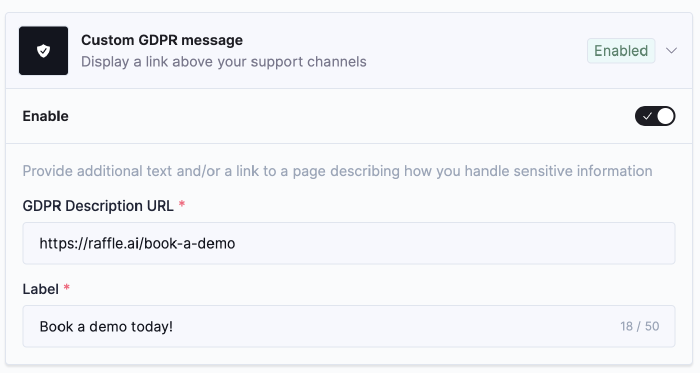
Custom GDPR Text

Custom GDPR Preview
Phone Support
Set multiple Customer Service phone numbers.
- Enable Button
- Toggle to enable the phone support option
- Channel name and description
- Set the channel name and description as displayed on the support button
- Page title and subtitle
- Set the page title and description as displayed on the support page
- Availability (customize when support channel is shown)
- Set the specific times when the channel is visible to site users
- Add SHOW or HIDE rules to state when to display or remove a support option from view
- The support button is hidden if a user views the support channel outside the specified times
- Phone number title
- Set labels to phone numbers to differentiate people or departments
- Phone number
- Set the company or department phone number
- Opening hours displayed
- Set the days and times when the channel is open to the public (use 24-hour format e.g. 08:00 - 17:00)
- Add new contact
- Click to add another phone contact
Email Support
Set the Customer Service contact email.
- Enable Button
- Toggle to enable the email support option
- Channel name and description
- Set the channel name and description as displayed on the support button
- Page title and subtitle
- Set the page title and description as displayed on the support page
- Email address placeholder
- Set the email instructions for Raffle Search users
- Message template
- Set the default message in the email body (can be edited or removed)
- Add
[](question)to copy the search question typed in the search box
- Success page title and subtitle
- Set the custom title and message to be displayed after an email has been successfully sent
- Success page button text
- Set the text for call to action button
- Error prompt title and subtitle
- Set the custom title and message to be displayed in case an error occurs while attempting to send an email
- Availability (customize when support channel is shown)
- Set the specific times when the channel is visible to site users
- Add SHOW or HIDE rules to state when to display or remove a support option from view
- The support button is hidden if a user views the support channel outside the specified times
- Sender email address
- Set the sender email address
- Defaults to the Raffle
noreplyemail
- Support email address
- Set the recipient email address
- Required field. All messages sent via this support option will be sent to the stated email address
- Email subject
- Set the email subject line
- Required field. Defaults to
[raffle Search] Email Support
- Custom message
- Set additional text to be appended to messages
- Send copy to self
- Allow users to receive a copy of the email
Chat Support
Link to a partner chat vendor. Note that the chat service MUST be already implemented on the page. If the vendor is not on the list, contact Raffle Support.
- Enable Button
- Toggle to enable the chat support option
- Channel name and description
- Set the channel name and description as displayed on the support button
- Availability (customize when support channel is shown)
- Set the specific times when the channel is visible to site users
- Add SHOW or HIDE rules to state when to display or remove a support option from view
- The support button is hidden if a user views the support channel outside the specified times
- Vendor
- Set the chat vendor as implemented on the chosen platform
- Always show widget
- Select to ensure that the chat support option is always displayed to users
- Inject first message
- For Zendesk. Skips pre-chat form and inserts the search entry as the first part of the message
Contact Form
Link to an existing Contact Us page or any other relevant page.
- Enable Button
- Toggle to enable the link support option
- Channel name and description
- Set the channel name and description as displayed on the support button
- Availability (customize when support channel is shown)
- Set the specific times when the channel is visible to site users
- Add SHOW or HIDE rules to state when to display or remove a support option from view
- The support button is hidden if a user views the support channel outside the specified times
- Form URL
- Set the redirect link to a target web page e.g. contact form, booking page, etc.