Quick Start
Sign up to Raffle
You can sign up with either Google or with your Work E-mail - Depending on your preferences and company policies.
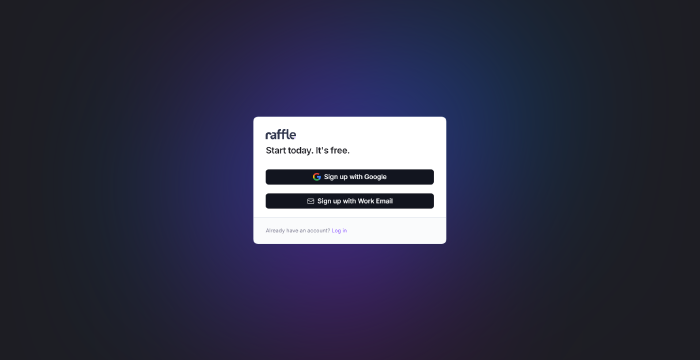
Choose Signup Method
Sign up with Google
-
Click Sign up with Google
-
Choose and click the account you want yo sign up with
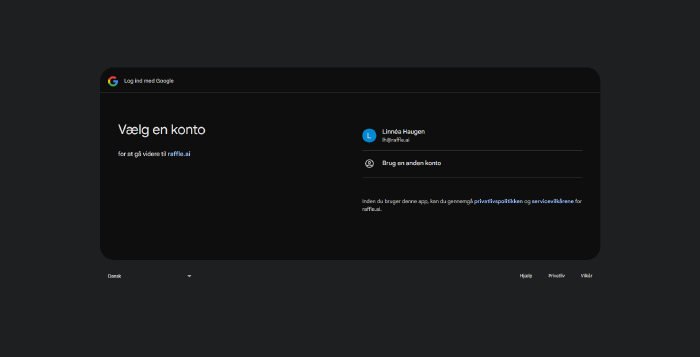
Signing up with a Google account
- Click continue to allow Google to share name, e-mail, language preference, and profile picture with Raffle.ai
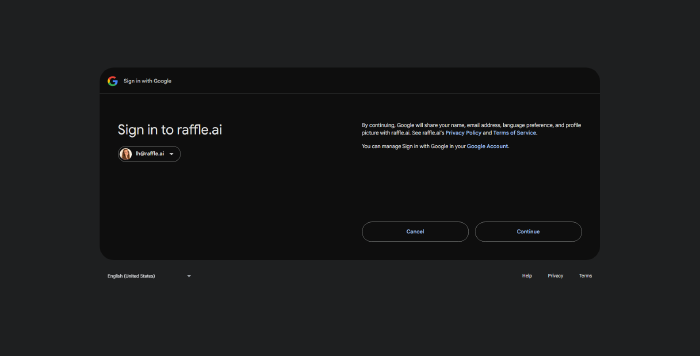
Allow preference sharing
Sign up with Work E-mail
-
Click Sign up with Work E-mail
-
Enter your work e-mail adress, create a password, and click sign up with Work E-mail
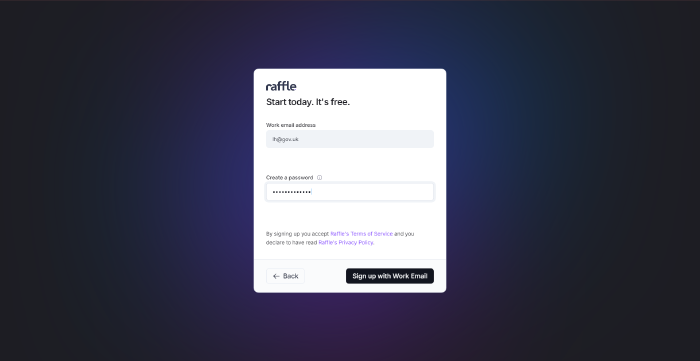
Enter mail and password
- Enter the URL of your company webside and the area of the company, then click continue
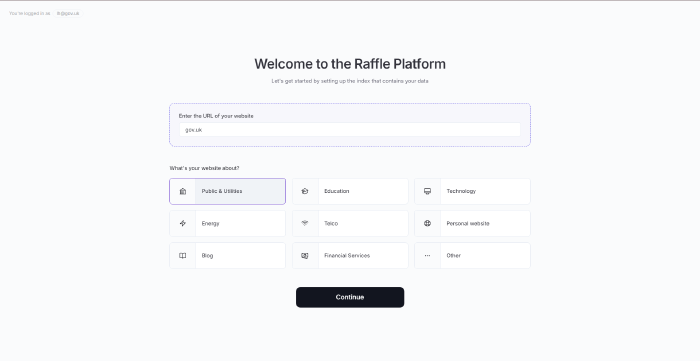
Enter company info
- Confirm the webpage you want to use data from. Keep in mind that Raffle will start crawling your content immediately. Therefore, make sure the url is correct.
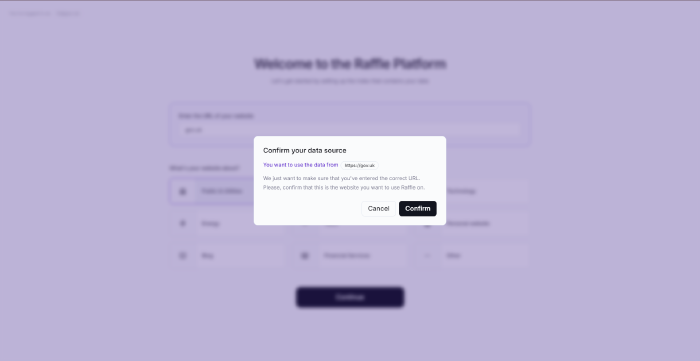
Confirm webpage to load content from
-
Choose the your first widget type. Launcher it’s a good starter and it’s included on the free version of Raffle. More widgets can be created later by upgrading your plan.
-
Click continue
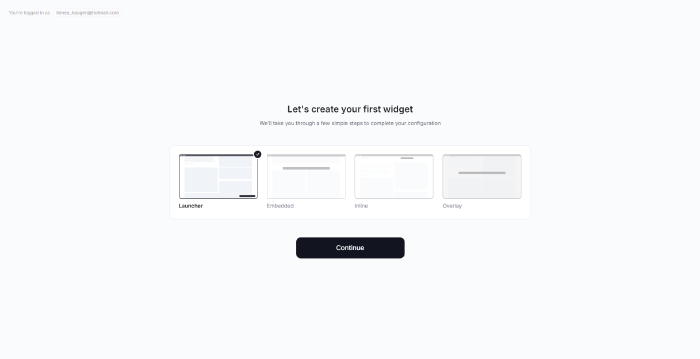
Choose widget
The following can be done now or, at any time, skipped and continued later.
-
Enter the brand color and text accent
-
You can upload your company logo and click continue

Match chatbox to brand
-
You can choose a welcomming message that greets your users
-
If you wan’t your assistant to handle questions in different languages depending on the user input, toggle Multilingual Chat. If you e.g. have a web page in the UK, the assistant will initially provide information and responses in english. However, if multilingual is toggled and a user asks a question in Italian then the assistant will adapt and respond in Italian.
-
Click the tone style you prefer, either formal or informal
-
Click continue
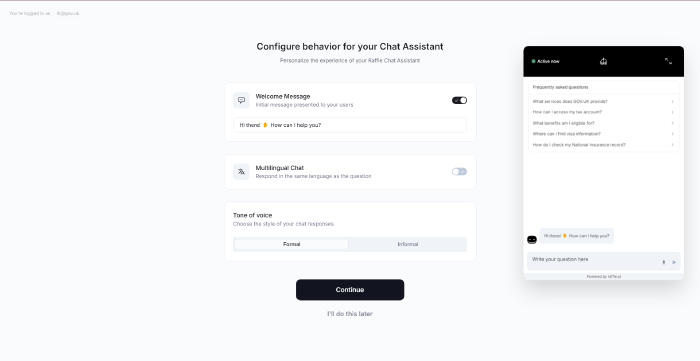
Adjust chat assistant behaviour
Now you’re good to go
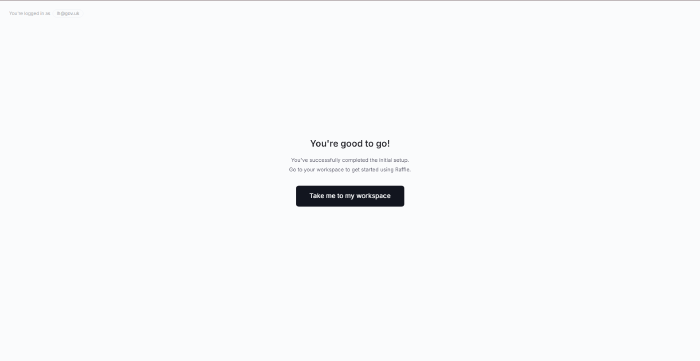
Setup complete
Reset Password
-
If you are trying to log in and have forgotten your password, click on the “I forgot my password” link below the password field to reset the password.
-
Enter your e-mail and click recover password
-
Proceed by following the instructions sent to your email.
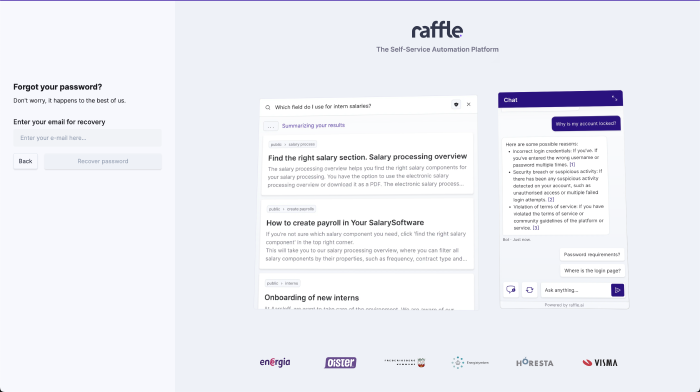
Reset Forgotten Password
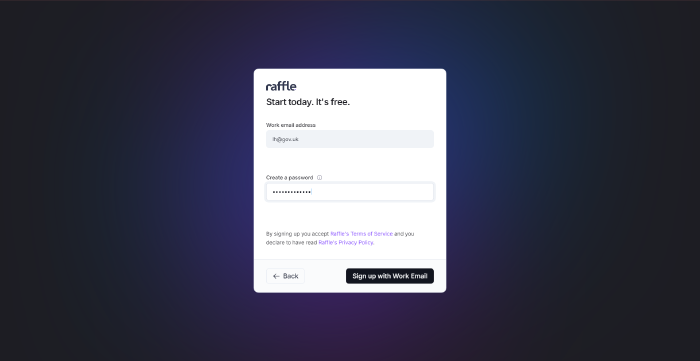
Reset Password Instructions
- Open the email sent to you by Raffle and click on “Reset password”.
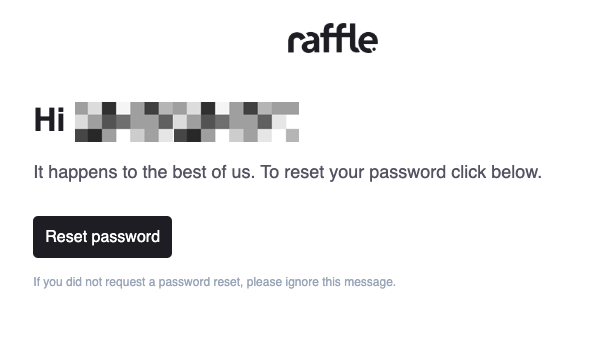
Password Email Confirmation
- This will take you to a screen where you will be able to set a new password. After setting the new password you will be asked to log into your account.
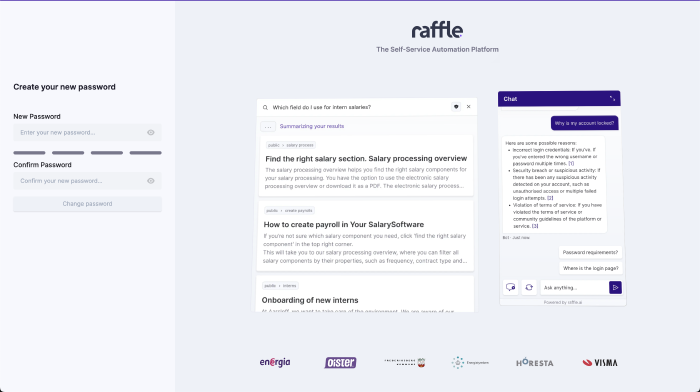
Set New Password
Raffle Help
Find help information about Raffle i.e. uptime status, documentation and support.
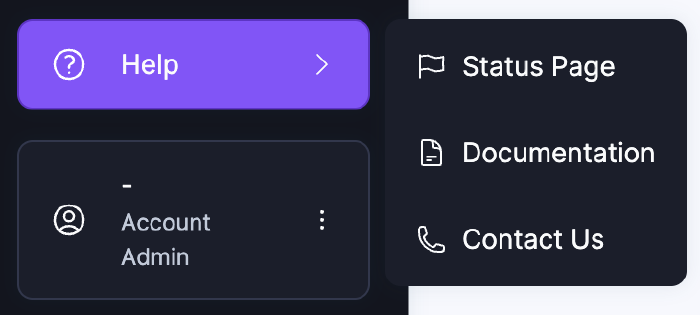
Raffle Help Options