General
You can select a widget and adjust its settings to change its look and feel. Each widget has its configurations, so you can configure each widget differently. If you want the same configurations for multiple widgets, make sure to update each widget to synchronize displays and behaviors.
All widgets can be modified from Tools
-
Go to Tools
-
Select the widget to modify
Tool Name
The widget name is only for internal use. By default, the widget name consists of the company name followed by the widget design type. This label can be changed so the name suits business needs best.
-
Click the Tool Name text field and alter the name
-
Click Save Changes
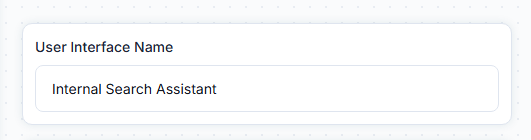
Set UI Widget Name
Enable Raffle Search
The Raffle Search is enabled as a default for Emdedded, Inline, and Overlay widgets. The Raffle Search returns links to the top pages that match this question.
If you are using the Launcher, you may prefer to enable/disable the Raffle Search to make search and chat available in the launcher, or disable search to only use the Raffle Chat Assistant in the widget.
-
Toggle/Untoggle Enable Raffle Search
-
Click Save Changes
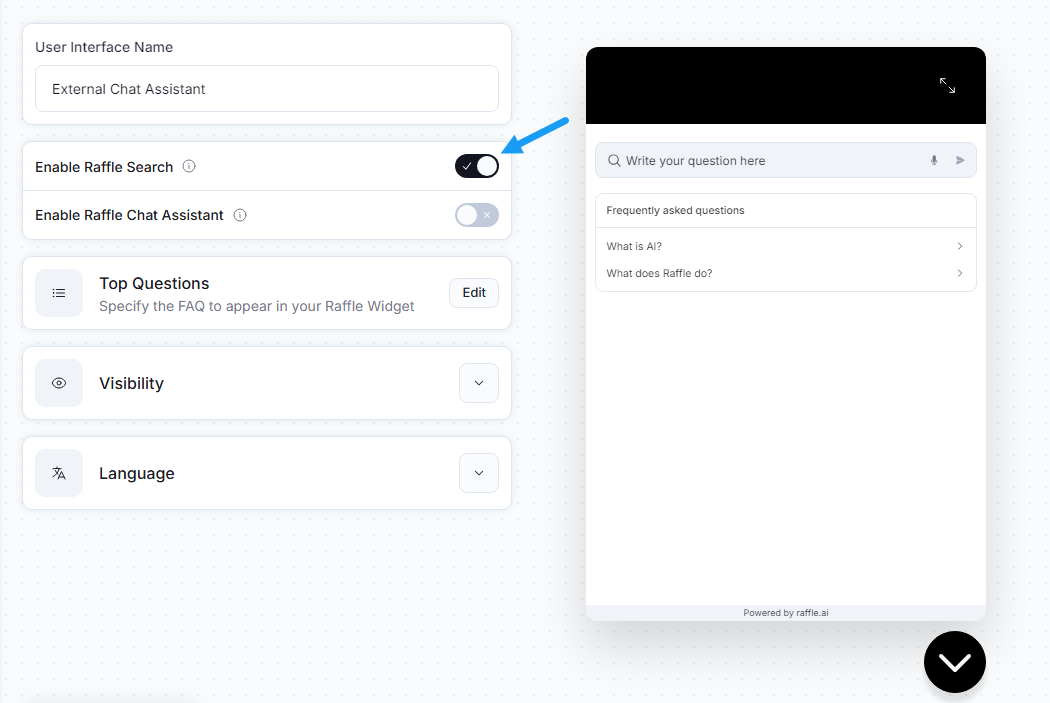
Raffle Search UI and Preview
Enable Raffle Chat Assistant
For Launcher widgets, you can enable chat functionality to allow for a more conversational search for answers. This can help narrow down the search.
-
Toggle/Untoggle Enable Raffle Chat Assistant
-
Click Save Changes
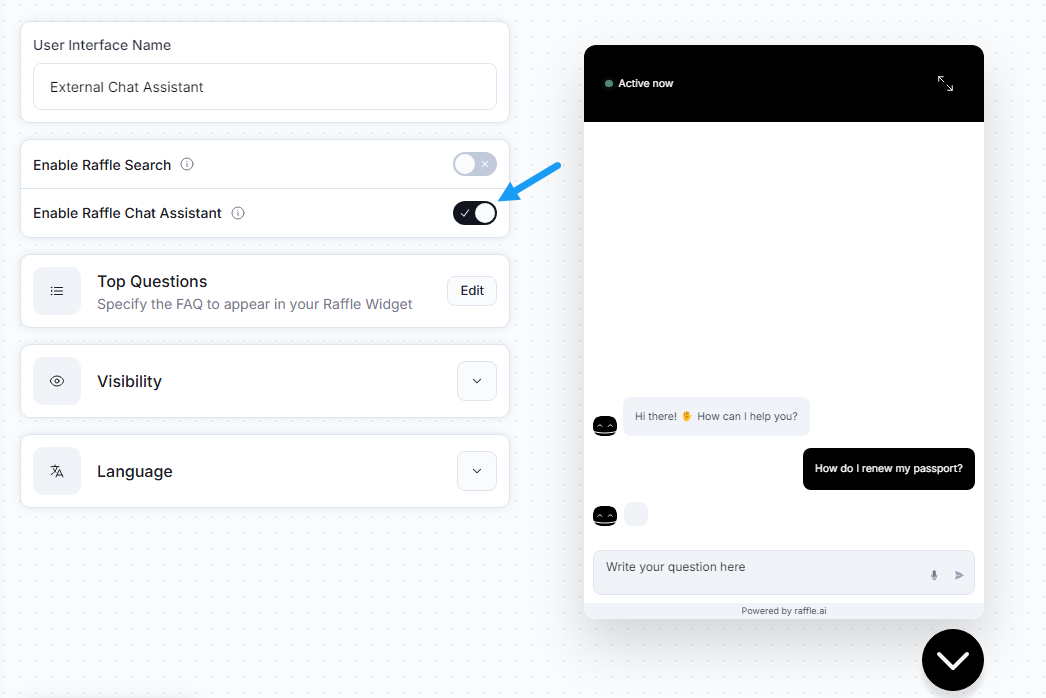
Raffle Chat Assistant and Preview
Note that with the Launcher you can allow the user to use both the Raffle Search and the Raffle Chat Assistant. Enabling both allows the user to switch between modes and use the method they prefer
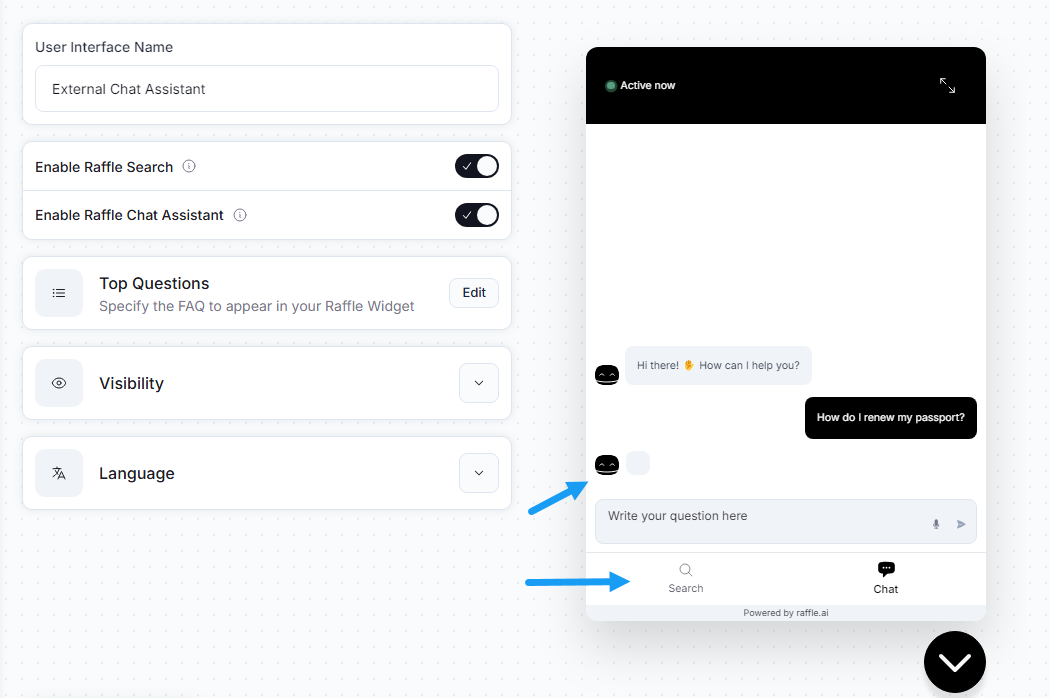
Combined Raffle Search and Chat Assistant with Preview
Top Questions
For all widgets, except the Chat, you can set frequently asked questions or campaigns for quick searches. This streamlines your customers’ ability to find answers to frequently asked questions and reduce the time they spend on finding them. These questions are displayed as soon as Raffle Search is launched.
For URL linking, refer to Rules Engine or provide a list of answers and their target URLs to Raffle Support.
-
Click EDIT on the Top Questions section
-
Enter a search phrase in the textfield
-
Click the plus icon to add an question
-
Click the trash icon to delete an entry
-
Click the text field of any entry you want to modify
-
Click Submit
-
Click Save Changes
You can set placeholders for the title and description displayed when no Top Questions have been set, tn the Text Overrides in the bottom-right menu
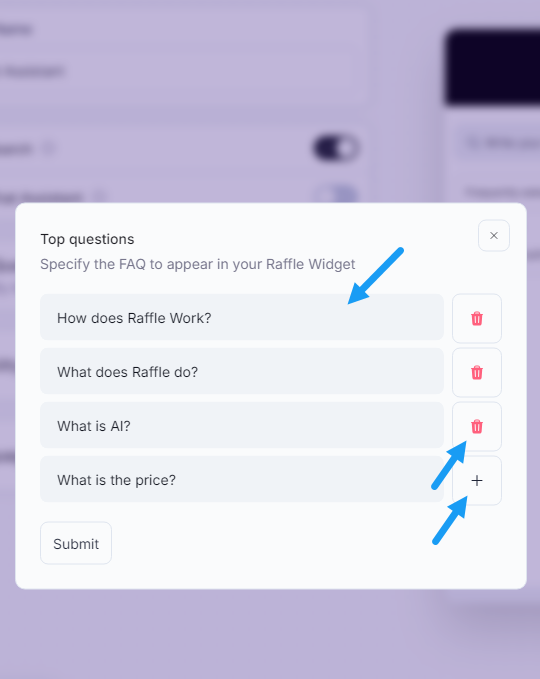
Set Top Questions
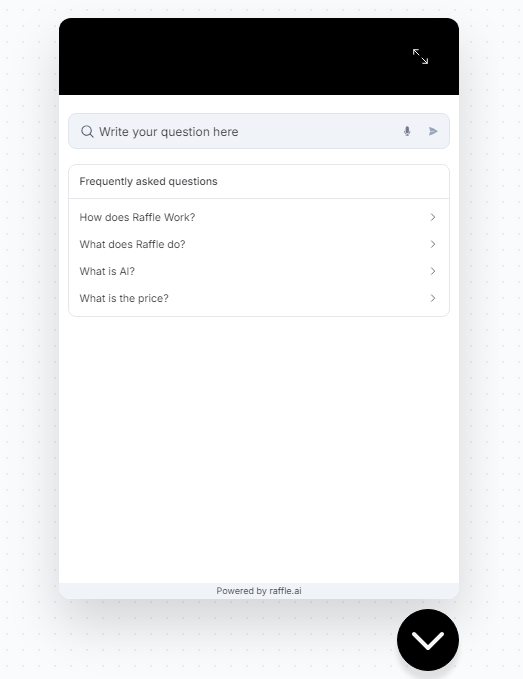
Top Questions Preview
Visibility
Restrict Domain
For all widget, you can set the domain where Raffle Search is allowed to run (by default, Raffle Search would loads on any domain where the Raffle script has been implemented).
-
Unfold the Visibility tab
-
Enter the domain, the widget should be restricted to, in the Domain text field
-
Click Save Changes
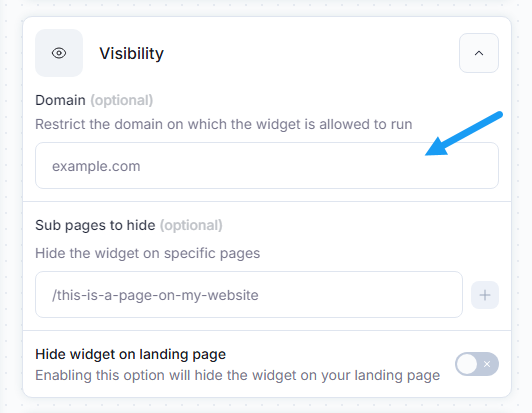
Restrict Raffle Search to Specific Domain
Hide Widget on Subpages
For all widgets, you can set the subpages where Raffle Search is NOT to be displayed (by default, Raffle Search loads on all subdirectories and pages of a website). You should only enter the path or subdirectory, excluding the domain name. En example could be /about instead of https://raffle.ai/about
-
Unfold the Visibility tab
-
Enter the path in the Subpages to hide text field and click the plus to add more subpage fields
-
Click Save Changes
This feature supports RegEx and negative RegEx expressions. Regular expressions (RegEx) are powerful tools used for complex pattern matching and text manipulation. A regular expression is a sequence of characters that forms a search pattern, mainly used to identify, extract, or validate data from text. If e.g. you want a widget shown on one page only, that isn’t the home page, then you can setup a negative Regex to assure this.
Here are som RegEx examples:
- /about ensures the widget is hidden on the about page and its subpages. This pattern matches any page with “/about” in it, including subpages such as /about/us, /about/company, etc.
- /about$ ensures the widget is only hidden on pages that end with /about. The $ symbol matches the end of a text string, ensuring that “/about” appears at the end of the URL.
- ^/about/.*$ ensures the widget is hidden on all subpages of /about, but not on /about itself. This pattern matches any subdirectory of /about, such as /about/us or /about/company
Hide on all other Pages via negative RegEx
- /^(?!/about$).*/ ensures the widget is only available on the about page. This pattern uses negative lookahead to exclude and hide the widget on any page that is not exactly “/about” (i.e., the widget remains visible on /about, but not on subpages like /about/us)
- /^(?!/about).*/ ensures the widget is only available on the about page and its subpages. This pattern uses negative lookahead to exclude any page that does not contain “/about” in the URL.
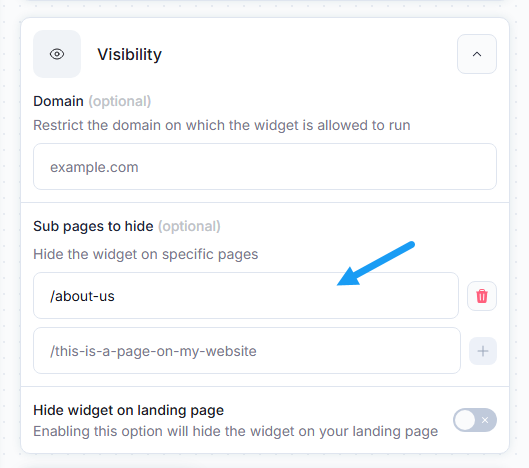
Hide widget on Subpages
Hide widget on Landing Page
For Launcher widgets, you can choose between hiding or displaying them Raffle widget on your sites homepage.
-
Unfold the Visibility tab
-
Toggle Hide widget on landing page
-
Click Save Changes
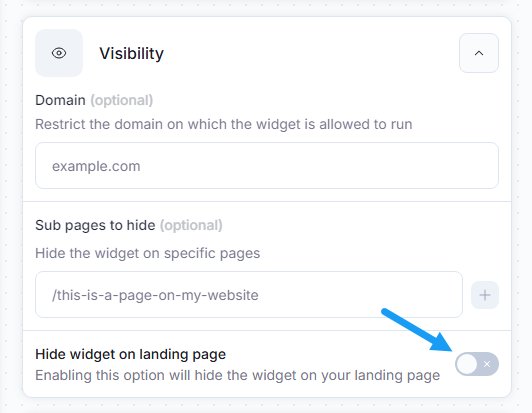
Hide Launcher Widget on the Homepage
Language
-
Unfold the Language tab
-
Click the dropdown menu and select the language for your widget by clicking it
-
Click Save Changes
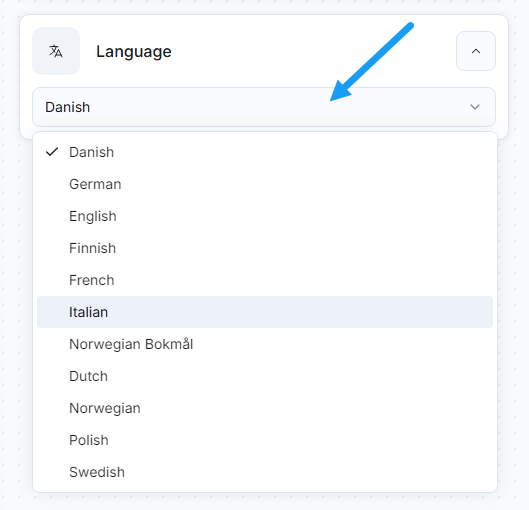
Select widget language