Desktop
Introduction
This document contains a high-level description of the Raffle Description Application - how to install it and configure it for its first use.
Following screenshot shows the running application and how the search results are presented.
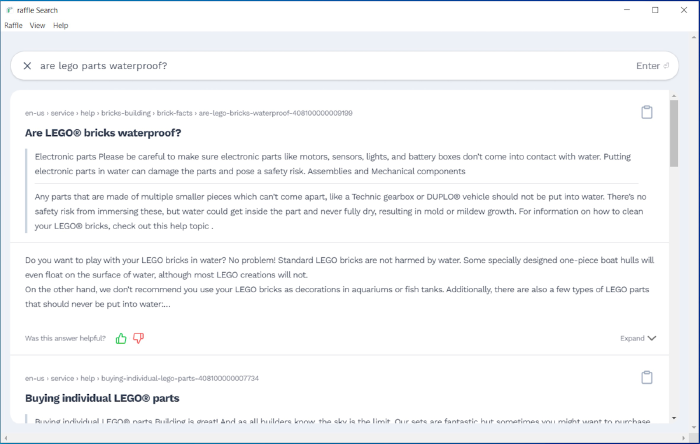
Raffle on Desktop Preview
The Raffle Desktop Application is an electron app, built as a wrapper around Raffle Search, which allows for functionalities such as opening files and folders on the host OS or local network. As a consequence of that, any new feature we release for the general Search components, will also be available in the desktop application i.e. without having to install any updates on the target machines.
Installation Instructions
This section describes how to install the application.
System Requirement
Since the application is running as an electron app, there is no need to install any third party dependencies or components to run it - it is all packaged into the application which means that it will run out-of-the-box.
Supported OS
The Raffle Desktop Application is supported by following major operating systems: Windows, MacOS, Linux
Installers are available for each of the above target systems (.dmg for MacOS, .msi for Windows, etc).
On Windows, the wizard lets the user choose where they want to install the application on their system. However, by default, the application is installed in a non-user specific location - which on Windows would usually be under C:\ProgramData (and not C:\Users\<user>\AppData). This means that any user on the machine will be able to run the application and no user-specific data is stored anywhere.
Unattended Installation
As the installer has default-settings for all needed parameters (e.g. target directory), it is possible to run the installer unattended - which is an advantage if an organization wants to roll out the application to a larger group of machines in one go.
Configuring the Application for First Use
Before you can run the Raffle Desktop Application, a corresponding widget has to be created in Raffle Analytics. This will normally be done by Raffle Support and <uid> must be entered when starting the application for the first time.
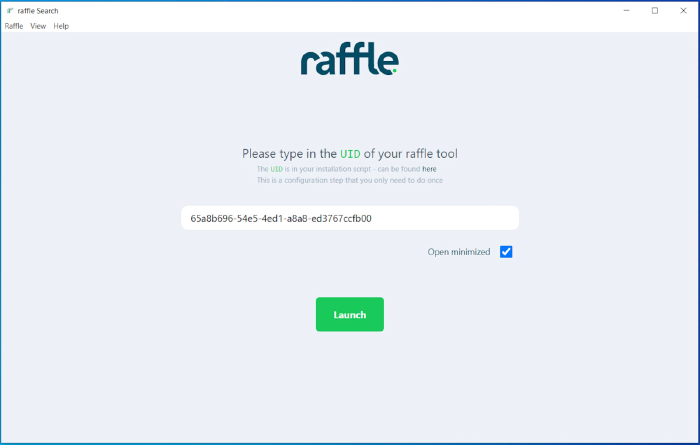
Configure Raffle on Desktop
After entering the UID, the application is ready to be used.
Summary
This document describes the process of installing and setting up the Raffle Desktop Application. It’s a high-level overview, but it should give a good direction of how to get it up and running.