Sources
The privacy and source connection settings for a widget allow you to control who has access to which information. There may for example be some data that should only be available internally in the organization.
Each widget has its configurations, so you can configure each widget differently. If you want the same configurations for multiple widgets, make sure to update each widget to synchronize displays and behaviors.
All widgets can be modified from Tools
-
Go to Tools
-
Select the widget to modify
-
Click the Sources icon in the bottom-right menu
Privacy
For all widgets, you can set the target audience of a widget as either private or public.
-
Private
- For privately available indexes
- Used internally in an organization
-
Public
- For indexes that are publicly available such as information on the organizations’ website
- Used by default for Raffle Search
-
Click on the intended target for the widget - either Internal Use or Public Use
-
Click Save changes
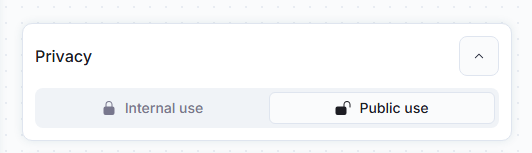
UI Privacy Setting
Indexes
For all widgets, you can see and verify the indexes connected to the widget. You can include multiple indexes to enable cross-searching and expand the search widgets knowledge base.
Note that at least one index must always be connected to a widget.
-
Toggle, or untoggle, the data source you want to include or exclude in the widgets knowledge base
-
Click Save changes
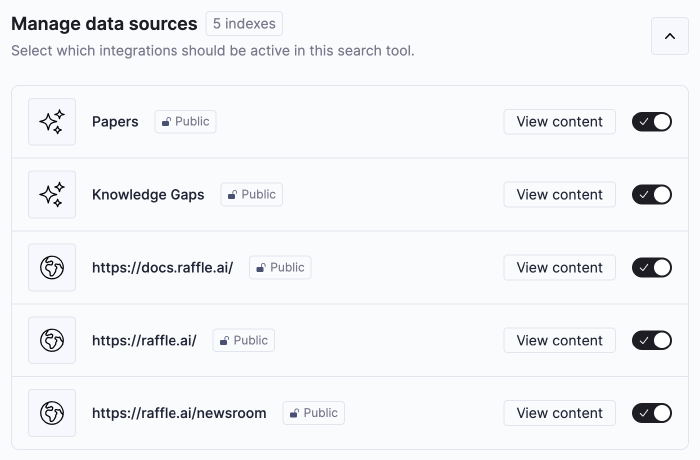
UI Source Setting