Search
All features have default titles and descriptions to make the setup process simple. All these widget texts can be edited via the Text Overrides section.
Each widget has its own configurations, so you can configure each widget differently. If you want the same configurations for multiple widgets, make sure to update each widget in order to synchronize displays and behaviors.
All widgets can be modified from Tools
-
Go to Tools
-
Select the widget to modify
-
Click the Text Override icon in the bottom-right menu
-
Go to the Search tab
Search Input Placeholder
For all widgets, you have the option to set the placeholder or change the placeholder text for the search bar.
-
Click and edit the text in the Search Input Placeholder text field
-
Click Save Changes
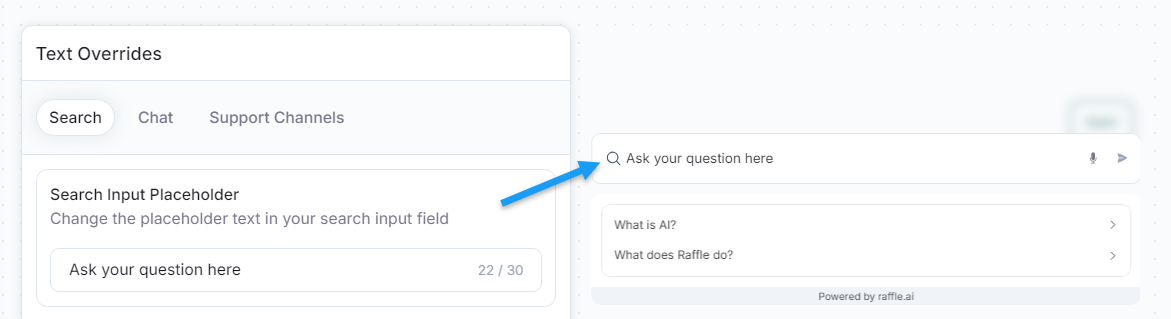
Search Placeholder Preview
Top Questions - Empty State Placeholder Title and Description
For Embedded, Inline, and Overlay widgets, you can change or remove the title and description text of the main space in the unfolded search bar.
-
Click the text field of the Empty state placeholder title and enter your placeholder message
-
Click the text field of the Empty state placeholder description and enter a placeholder description
-
Click Save Changes
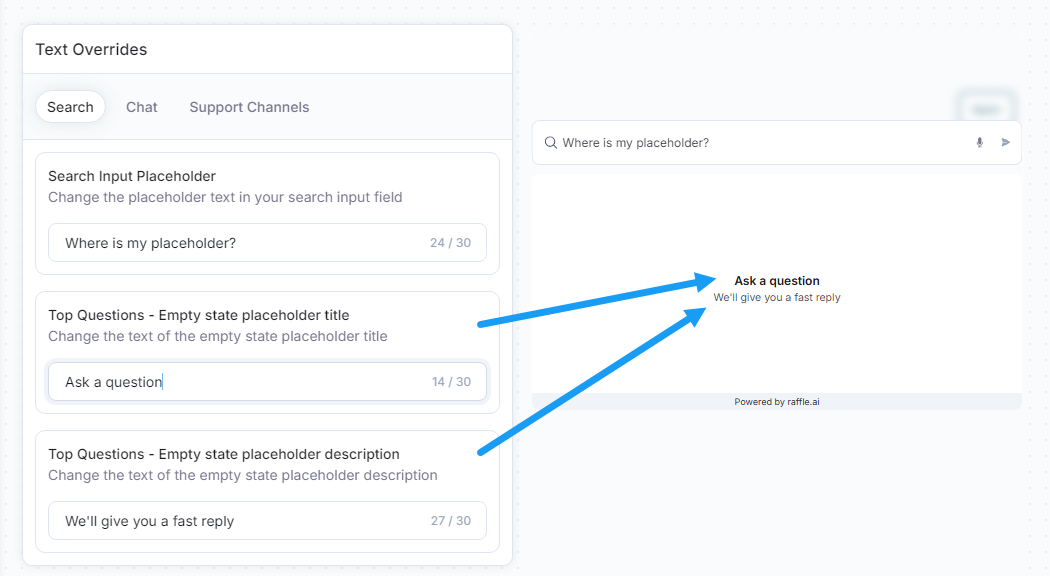
Top Question Placeholders Preview
Note that this is a placeholder, so if Top Questions are set in the General tab, these FAQ’s will overrule this and occupy the space.
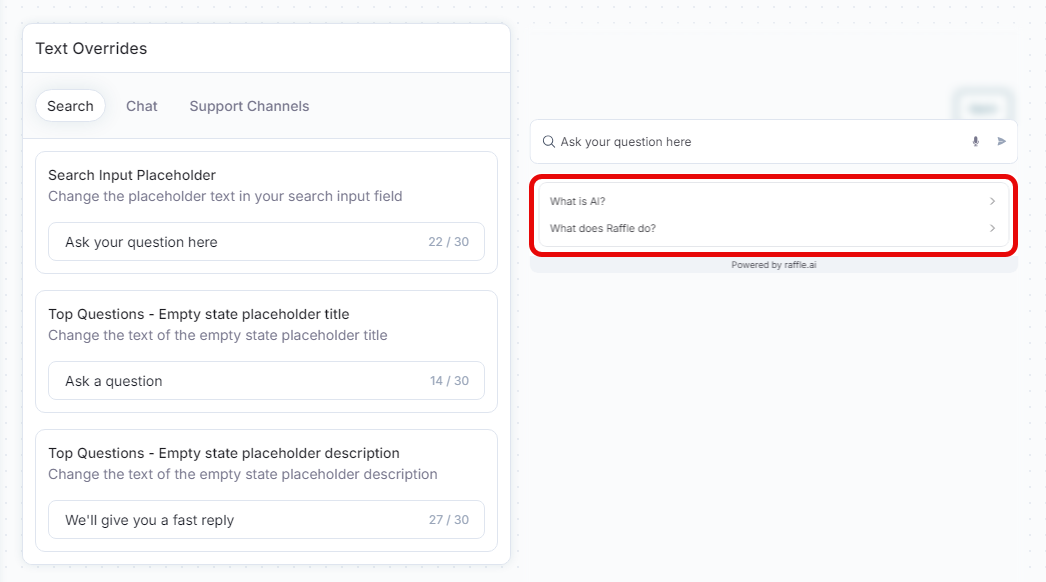
Top Questions Placeholders overruled Preview